Connected In Wifi But No Internet
mymoviehits
Nov 22, 2025 · 10 min read
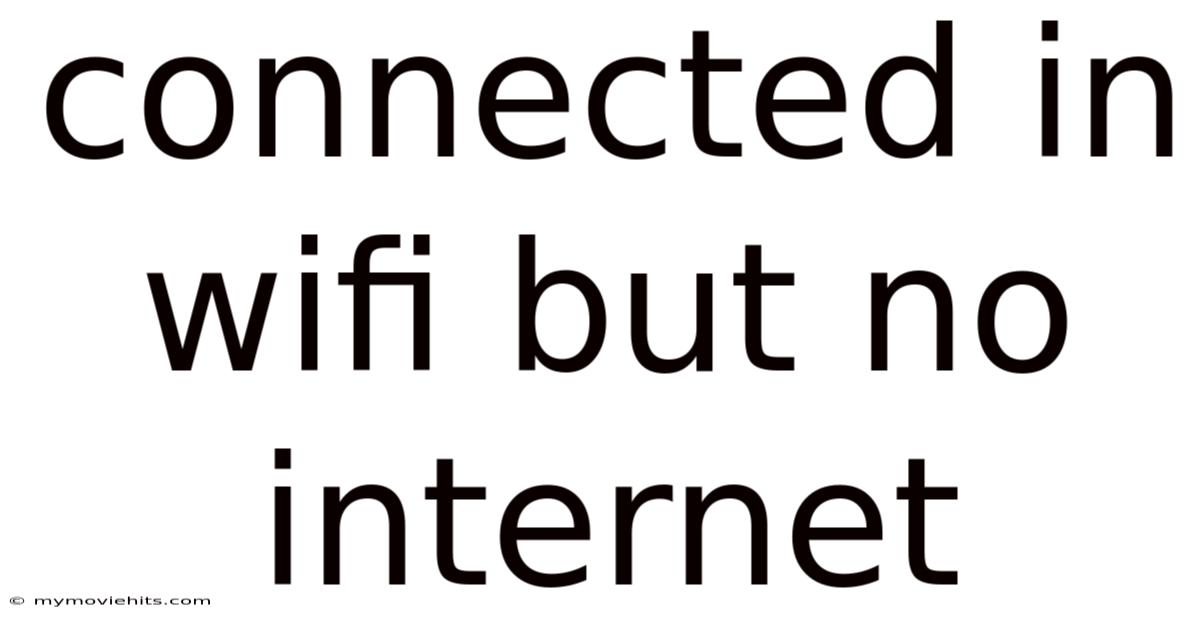
Table of Contents
Have you ever been in that incredibly frustrating situation where your device happily tells you it's connected to Wi-Fi, but you can't load a single webpage? You see the Wi-Fi symbol proudly displayed on your phone or laptop, but it feels more like a cruel joke than a functional connection. You try refreshing, closing apps, maybe even restarting your device in a desperate attempt to break through the digital wall. It's a common problem, and understanding why it happens can save you a lot of headaches.
Imagine this: you're settling in for a movie night. Popcorn's ready, the lights are dimmed, and you're all set to stream your favorite film. But then, disaster strikes. The dreaded "Connected, no internet" message pops up, throwing a wrench into your perfectly planned evening. Before you resign yourself to staring at the wall, take heart. There are several reasons why this might be happening, and thankfully, most of them have relatively simple solutions. Let's dive into the world of Wi-Fi connectivity and explore the potential causes and fixes for this all-too-common issue.
Understanding the "Connected, but No Internet" Conundrum
The message "Connected, no internet" essentially means your device has successfully linked to your Wi-Fi network, but it's not receiving data from the internet. Your device has established a local connection to your router, but the router isn't passing internet traffic through. This is a critical distinction to understand because it helps narrow down the potential problems. The issue might lie with your device, your router, your internet service provider (ISP), or even the websites you're trying to access.
To grasp this concept, think of your Wi-Fi network as a highway system. Your device is a car, your router is the on-ramp, and the internet is the destination. When you're "connected," your car has successfully merged onto the on-ramp. However, if there's a road closure or a problem further down the highway (the internet connection), you won't be able to reach your destination, even though you're technically "connected" to the on-ramp. Identifying where the blockage lies is the key to getting back on track.
A Comprehensive Overview of Potential Causes
Several factors can contribute to the "Connected, but no internet" problem. Addressing each of these possibilities systematically will help you pinpoint the root cause and implement the appropriate solution. Here's a breakdown of the most common culprits:
- Router Issues: The router is the central hub of your home network, and problems with it are a frequent cause of internet connectivity issues. The router might be experiencing a temporary glitch, a software error, or a configuration problem.
- ISP Outage: Sometimes, the problem isn't within your home network at all. Your internet service provider might be experiencing an outage in your area. This could be due to maintenance, equipment failure, or unforeseen circumstances like weather events.
- IP Address Conflicts: Your device needs a unique IP address to communicate on the network. If two devices are accidentally assigned the same IP address, it can cause a conflict that prevents one or both devices from accessing the internet.
- DNS Server Problems: The Domain Name System (DNS) translates website names (like google.com) into IP addresses that computers can understand. If your DNS server is down or misconfigured, your device won't be able to find websites, even if it's connected to the internet.
- Firewall Restrictions: Firewalls are designed to protect your network from unauthorized access, but they can sometimes be overly aggressive and block legitimate internet traffic.
- Driver Issues: Outdated or corrupted network drivers on your computer or mobile device can prevent it from properly connecting to the internet.
- Incorrect Network Settings: Incorrectly configured network settings, such as incorrect IP addresses, subnet masks, or gateway addresses, can prevent your device from accessing the internet.
- Website Issues: In rare cases, the problem might not be with your internet connection at all, but rather with the website you're trying to access. The website's server might be down or experiencing technical difficulties.
Understanding these potential causes is the first step in troubleshooting the "Connected, but no internet" issue.
Trends and Latest Developments in Network Troubleshooting
The landscape of network troubleshooting is constantly evolving. Modern routers and network devices often incorporate diagnostic tools and features that can help you identify and resolve connectivity issues more easily. Many routers now have built-in speed test capabilities, network mapping tools, and automatic troubleshooting wizards that can guide you through the process of diagnosing and fixing common problems.
One significant trend is the increasing use of mobile apps for network management. Router manufacturers often provide mobile apps that allow you to monitor your network's performance, manage connected devices, and troubleshoot problems from your smartphone or tablet. These apps can be a valuable tool for diagnosing and resolving "Connected, but no internet" issues, especially when you're away from your computer.
Another development is the growing popularity of mesh Wi-Fi systems. Mesh systems use multiple Wi-Fi nodes to create a seamless and reliable network coverage throughout your home. These systems often include advanced features like automatic channel selection and self-healing capabilities, which can help prevent connectivity issues and improve overall network performance.
Tips and Expert Advice for Resolving the Issue
Here's a collection of practical tips and expert advice to help you diagnose and fix the "Connected, but no internet" problem:
-
Restart Your Router and Modem: This is often the first and most effective solution. Unplug both your router and modem from the power outlet. Wait for about 30 seconds, then plug the modem back in first. Wait for it to fully power on (the lights should stabilize), then plug the router back in. This process often resolves temporary glitches and clears out any accumulated errors in the devices' memory. Think of it as giving your network a fresh start. It's surprising how often this simple step can resolve the issue.
-
Check Your Cables: Ensure that all cables connecting your modem, router, and devices are securely plugged in. Loose or damaged cables can interrupt the flow of data. Pay particular attention to the Ethernet cables connecting your modem and router, as well as the power cables for both devices. Visually inspect the cables for any signs of damage, such as frayed wires or bent connectors. If you suspect a cable is faulty, try replacing it with a new one.
-
Diagnose the Problem Using Another Device: Try connecting another device (like a smartphone, tablet, or another computer) to your Wi-Fi network. If the other device can access the internet, the problem is likely with the original device, not with your router or internet connection. This helps you isolate the source of the issue. If none of your devices can connect, the problem is more likely with your router or ISP.
-
Check Your IP Address: Ensure your device is obtaining an IP address automatically. On Windows, open the Command Prompt and type
ipconfig /all. Look for the "Autoconfiguration Enabled" entry. It should say "Yes." Also, check the "IPv4 Address" entry. If it starts with 169.254.x.x, it means your device isn't getting a valid IP address from the router. On macOS, go to System Preferences > Network, select your Wi-Fi connection, and click "Advanced." In the TCP/IP tab, make sure "Configure IPv4" is set to "Using DHCP." -
Flush DNS Cache: Your computer stores DNS records to speed up website loading. Sometimes, these records can become corrupted or outdated, leading to connectivity problems. To flush the DNS cache on Windows, open the Command Prompt as an administrator and type
ipconfig /flushdns. On macOS, open the Terminal and typesudo dscacheutil -flushcache; sudo killall -HUP mDNSResponder. -
Try a Different DNS Server: By default, your device uses the DNS servers provided by your ISP. However, you can switch to a public DNS server like Google DNS (8.8.8.8 and 8.8.4.4) or Cloudflare DNS (1.1.1.1 and 1.0.0.1). To do this on Windows, go to Control Panel > Network and Internet > Network and Sharing Center > Change adapter settings. Right-click on your Wi-Fi adapter and select "Properties." Select "Internet Protocol Version 4 (TCP/IPv4)" and click "Properties." Select "Use the following DNS server addresses" and enter the preferred and alternate DNS server addresses. On macOS, go to System Preferences > Network, select your Wi-Fi connection, click "Advanced," and go to the DNS tab. Add the new DNS server addresses.
-
Update Network Drivers: Outdated or corrupted network drivers can cause connectivity issues. To update your network drivers on Windows, open the Device Manager, expand the "Network adapters" section, right-click on your network adapter, and select "Update driver." Choose "Search automatically for drivers."
-
Check Your Firewall Settings: Your firewall might be blocking internet access for certain applications or services. Check your firewall settings to ensure that the applications you're trying to use are allowed to access the internet. On Windows, go to Control Panel > System and Security > Windows Defender Firewall > Allowed apps. Make sure the applications you need are checked.
-
Contact Your ISP: If you've tried all of the above steps and you're still experiencing the "Connected, but no internet" issue, it's possible that the problem is with your internet service provider. Contact your ISP to inquire about any outages or technical issues in your area.
FAQ: Addressing Common Questions
Q: Why does my Wi-Fi say "Connected, no internet" even when other devices are working fine?
A: This suggests the problem lies with the specific device. Try restarting the device, updating its network drivers, flushing the DNS cache, or checking its IP address settings. It's also possible that a firewall or security software on the device is blocking internet access.
Q: How do I know if the problem is with my router or my internet service provider?
A: A simple way to check is to connect a device directly to your modem using an Ethernet cable. If you can access the internet this way, the problem is likely with your router. If you still can't access the internet, the problem is likely with your ISP.
Q: Can a VPN cause the "Connected, no internet" issue?
A: Yes, a VPN can sometimes interfere with your internet connection. Try disabling your VPN to see if it resolves the problem. If it does, the issue might be with your VPN configuration or the VPN server you're connected to.
Q: What does it mean when my Wi-Fi says "No internet, secured"?
A: This message usually indicates that your device is connected to the Wi-Fi network but can't reach the internet. The network is secured with a password, but there's a problem with the internet connection itself. The troubleshooting steps are similar to those for the "Connected, no internet" issue.
Q: How often should I restart my router?
A: It's generally a good practice to restart your router every few weeks to clear out any accumulated errors and ensure optimal performance. However, if you're experiencing frequent connectivity issues, you might need to restart it more often.
Conclusion: Regaining Your Connection
The "Connected, but no internet" message can be incredibly frustrating, but understanding the potential causes and applying the right troubleshooting steps can help you quickly resolve the issue. Remember to start with the simplest solutions, such as restarting your router and modem, and then gradually move on to more advanced troubleshooting techniques.
By systematically addressing each potential cause, you can pinpoint the root of the problem and regain your precious internet connection. Don't let a temporary connectivity issue ruin your movie night or disrupt your work. Take control of your network, apply these tips, and get back online. If you're still struggling, don't hesitate to reach out to your ISP for assistance. Now that you're armed with this knowledge, go forth and conquer those Wi-Fi woes! Share this article with friends and family who might also be struggling with this common issue, and let's make the internet a more reliable place for everyone. What are your experiences with "Connected, but no internet" errors? Share your stories and troubleshooting tips in the comments below!
Latest Posts
Latest Posts
-
Things Going On In Fayetteville Ar
Nov 22, 2025
-
How To Change The Monitor Number
Nov 22, 2025
-
How To Use Studio Ghibli Filter
Nov 22, 2025
-
What Is Better Turbocharger Or Supercharger
Nov 22, 2025
-
Will There Be Season 2 Of Penguin
Nov 22, 2025
Related Post
Thank you for visiting our website which covers about Connected In Wifi But No Internet . We hope the information provided has been useful to you. Feel free to contact us if you have any questions or need further assistance. See you next time and don't miss to bookmark.