How Do You Save In Final Cut Pro
mymoviehits
Nov 22, 2025 · 11 min read
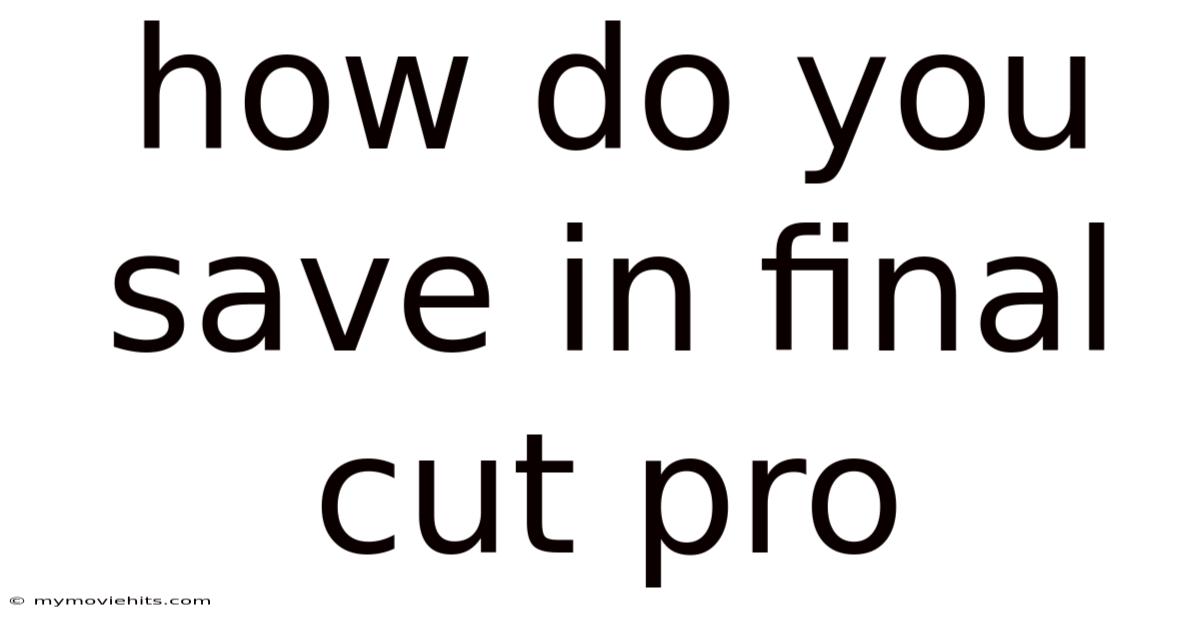
Table of Contents
Imagine spending hours meticulously editing a video project in Final Cut Pro, only to have your computer crash and lose all your hard work. A nightmare, right? While Final Cut Pro does have an auto-save feature, relying solely on it can be risky. Understanding the nuances of saving and backing up your work in Final Cut Pro is crucial for any video editor, from beginner to professional. It’s about protecting your time, effort, and creative vision.
Properly saving and backing up your projects in Final Cut Pro isn't just about avoiding data loss; it's about ensuring a smooth and efficient workflow. It's about being able to revert to previous versions, collaborate with other editors, and archive your projects for future use. This guide will provide you with a comprehensive understanding of how to effectively save and back up your work in Final Cut Pro, ensuring your projects are always safe and accessible.
Mastering the Art of Saving in Final Cut Pro
Final Cut Pro, like any professional video editing software, relies on a robust system for managing your projects and the massive amounts of data they encompass. Saving isn't just a single action; it's a multifaceted process involving libraries, events, projects, and backups. Understanding how these elements interact is the key to preventing data loss and streamlining your workflow.
Understanding Libraries, Events, and Projects
At the heart of Final Cut Pro’s organization is the Library. Think of it as the central container for all your editing work. Within a library, you have Events, which are like folders that organize your media files (video clips, audio, graphics, etc.) and the projects you create using those files. Finally, Projects are the actual timelines where you assemble and edit your media to create your final video.
When you create a new project in Final Cut Pro, it's automatically associated with a specific event within a library. This association is important because it dictates where your project file, associated media, and render files are stored. Understanding this hierarchy is fundamental to understanding how saving works in Final Cut Pro. Saving isn't a manual process of "Save As"; instead, Final Cut Pro constantly auto-saves your progress within this structure.
The Automatic Saving Feature: How it Works and Its Limitations
Final Cut Pro has an automatic background saving feature that continuously saves your project as you work. This feature eliminates the need to manually save every few minutes, which can be disruptive to your creative flow. The auto-save function captures every edit, adjustment, and change you make, ensuring your work is preserved even if the application crashes unexpectedly. This function operates silently in the background, creating a safety net for your creative endeavors.
However, relying solely on auto-save has its risks. Auto-save typically creates backups at set intervals (usually every 10-15 minutes), meaning you could still lose some recent work if a crash occurs between saves. Furthermore, auto-saved versions overwrite previous versions, limiting your ability to revert to earlier stages of your edit. This is where manual backups and versioning become essential.
Manual Backups: Creating Archives and Snapshots
While Final Cut Pro’s auto-save feature is useful, creating manual backups provides an extra layer of security and flexibility. There are several ways to create manual backups:
- Copying Libraries: The most straightforward approach is to simply copy your entire Final Cut Pro library to an external hard drive or another location on your computer. This creates a complete archive of your project, including all media, render files, and project settings. This method is perfect for creating long-term backups of completed projects.
- Creating Library Backups: Final Cut Pro has a built-in feature to automatically back up your libraries at specified intervals. You can configure these backups in Final Cut Pro’s preferences. These backups only contain the library's metadata and settings, not the media itself, making them smaller and faster to create than full library copies.
- Duplicating Projects: If you want to experiment with different versions of your edit without affecting your original project, you can duplicate the project within Final Cut Pro. This creates a separate copy of your timeline, allowing you to freely experiment without risking your primary edit.
- Creating Snapshots: Snapshots capture the current state of your project timeline, allowing you to quickly revert to that specific version later. This feature is useful for trying out major changes or comparing different versions of your edit.
Managing Render Files: Optimizing Performance and Storage
Final Cut Pro creates render files as you edit to improve playback performance. These files can consume a significant amount of storage space, especially for complex projects with many effects and transitions. Managing your render files effectively is crucial for maintaining optimal performance and preventing storage issues.
You can choose to delete render files to free up space, but this will require Final Cut Pro to re-render those sections of your timeline when you play them back. You can also specify where Final Cut Pro stores its render files. Storing render files on a fast external drive can improve performance, especially if your internal drive is slow or full.
Trends and Latest Developments in Saving and Backup Strategies
The landscape of video editing is constantly evolving, and so are the methods for saving and backing up your work in Final Cut Pro. Recent trends include cloud-based solutions, more sophisticated version control systems, and tighter integration with external backup services.
Cloud-based solutions are becoming increasingly popular for storing and backing up Final Cut Pro projects. Services like iCloud Drive, Dropbox, and Google Drive offer convenient ways to keep your projects safe and accessible from anywhere. Some specialized cloud services are designed specifically for video editors, offering features like version control, collaboration tools, and optimized storage for large media files. However, it's crucial to consider the limitations of cloud storage, such as upload/download speeds and storage costs, especially when dealing with large video files.
Another trend is the development of more sophisticated version control systems for video editing. These systems allow you to track every change you make to your project, easily revert to previous versions, and collaborate with other editors without overwriting each other's work. While Final Cut Pro doesn't have a built-in version control system, third-party tools can integrate with Final Cut Pro to provide this functionality.
Finally, there's a growing trend toward tighter integration with external backup services like Backblaze and Carbonite. These services automatically back up your entire computer, including your Final Cut Pro libraries and media files, providing a comprehensive disaster recovery solution.
These trends highlight the importance of adopting a multi-layered backup strategy that combines local backups, cloud storage, and version control to ensure your projects are always safe and accessible.
Tips and Expert Advice for Saving Like a Pro
Saving and backing up your work effectively in Final Cut Pro goes beyond simply knowing the basic features. It involves developing a strategic approach tailored to your specific workflow and project requirements. Here’s some expert advice to help you save like a pro:
- Establish a Consistent Naming Convention: Use a clear and consistent naming convention for your libraries, events, projects, and backups. This makes it easier to find and manage your files, especially when working on complex projects with many different versions. For example, you might use a naming convention that includes the project name, date, and version number.
- Regularly Back Up Your Libraries: Don't wait until you're finished with a project to back up your libraries. Make it a habit to back them up regularly, such as at the end of each editing session or at least once a day. This ensures you always have a recent backup in case of data loss.
- Utilize Library Backups: Take advantage of Final Cut Pro’s automatic library backup feature. Configure it to create backups at frequent intervals and store them on a separate drive from your main library. This provides a quick and easy way to revert to a previous version of your library if something goes wrong.
- Consider the "3-2-1" Backup Rule: The "3-2-1" backup rule is a widely recommended strategy for data protection. It involves keeping three copies of your data, on two different types of storage media, with one copy stored offsite. This ensures your data is protected against various types of disasters, such as hardware failure, theft, or natural disasters.
- Test Your Backups Regularly: Creating backups is only half the battle. You also need to test them regularly to ensure they are working correctly and that you can restore your data if necessary. Try restoring a small file or folder from your backup to verify that the process works as expected.
- Optimize Media Storage: Properly managing your media files is essential for both performance and storage efficiency. Consider using external hard drives for storing your media, especially if you're working with large video files. You can also use Final Cut Pro’s media management features to consolidate and transcode your media to optimize it for editing.
- Use External Drives Wisely: When using external drives for storing your libraries, media, and backups, choose drives that are fast and reliable. Solid-state drives (SSDs) offer significantly faster performance than traditional hard disk drives (HDDs), but they are also more expensive. Consider using a combination of SSDs for your active projects and HDDs for your backups and archives.
- Archive Completed Projects: Once you've finished a project, archive it properly to free up space on your editing drives. This involves creating a complete backup of your library, media, and render files and storing it on a long-term storage medium, such as an external hard drive or cloud storage service.
- Collaborate Efficiently: If you're collaborating with other editors, establish a clear workflow for sharing and managing your Final Cut Pro projects. Consider using shared storage or a cloud-based collaboration platform to facilitate seamless collaboration.
- Educate Yourself: Stay up-to-date on the latest saving and backup techniques for Final Cut Pro. Apple regularly releases updates to Final Cut Pro that include new features and improvements to its saving and backup capabilities. Reading the documentation, watching tutorials, and participating in online forums can help you stay informed.
FAQ: Addressing Common Saving and Backup Questions
Q: How often should I back up my Final Cut Pro libraries?
A: Ideally, you should back up your libraries at the end of each editing session or at least once a day. This ensures you always have a recent backup in case of data loss.
Q: What's the best way to back up my Final Cut Pro libraries?
A: The best way to back up your libraries depends on your specific needs and workflow. A combination of automatic library backups, manual library copies, and offsite backups is recommended for maximum protection.
Q: Where should I store my Final Cut Pro backups?
A: You should store your Final Cut Pro backups on a separate drive from your main library. This protects your backups from being lost if your primary drive fails. Consider using multiple backup locations, including an offsite location, for added security.
Q: How do I restore a Final Cut Pro library from a backup?
A: To restore a Final Cut Pro library from a backup, simply locate the backup file (usually a .fcpbundle file) and double-click it. Final Cut Pro will open the library and allow you to access your projects and media.
Q: What are render files, and do I need to back them up?
A: Render files are temporary files that Final Cut Pro creates to improve playback performance. While you don't necessarily need to back them up, including them in your backups can save you time if you need to restore your project on a different computer.
Q: How can I reduce the size of my Final Cut Pro libraries?
A: You can reduce the size of your Final Cut Pro libraries by deleting unused media, optimizing your media files, and deleting render files. You can also use Final Cut Pro’s media management features to consolidate and transcode your media.
Q: What is the best external hard drive for Final Cut Pro?
A: The best external hard drive for Final Cut Pro depends on your budget and performance requirements. Solid-state drives (SSDs) offer significantly faster performance than traditional hard disk drives (HDDs), but they are also more expensive. Consider using a combination of SSDs for your active projects and HDDs for your backups and archives.
Conclusion
Mastering the art of saving in Final Cut Pro is an essential skill for any video editor. By understanding the importance of libraries, events, and projects, utilizing the auto-save feature effectively, and implementing a robust backup strategy, you can protect your valuable work and ensure a smooth and efficient editing workflow. Don't underestimate the importance of regular backups and proactive data management.
Take the time to implement the tips and expert advice outlined in this guide. By doing so, you'll minimize the risk of data loss and maximize your creative potential. Start by establishing a consistent naming convention, creating a regular backup schedule, and testing your backups to ensure they are working correctly. Embrace a multi-layered approach to data protection, combining local backups, cloud storage, and version control. Finally, stay informed about the latest saving and backup techniques for Final Cut Pro to adapt to the ever-evolving landscape of video editing. Now, go forth and create amazing videos, knowing that your hard work is safe and secure! Don't wait – back up your Final Cut Pro projects today!
Latest Posts
Latest Posts
-
Handmaids Of The Sacred Heart Of Jesus
Nov 22, 2025
-
Interesting Facts About The Circus Maximus
Nov 22, 2025
-
What Is Time In Louisiana Right Now
Nov 22, 2025
-
Bike Size For 9 Year Old
Nov 22, 2025
-
How To Get A Villager To Give Specific Maps
Nov 22, 2025
Related Post
Thank you for visiting our website which covers about How Do You Save In Final Cut Pro . We hope the information provided has been useful to you. Feel free to contact us if you have any questions or need further assistance. See you next time and don't miss to bookmark.