How To Blend Two Photos Together In Photoshop
mymoviehits
Nov 14, 2025 · 11 min read
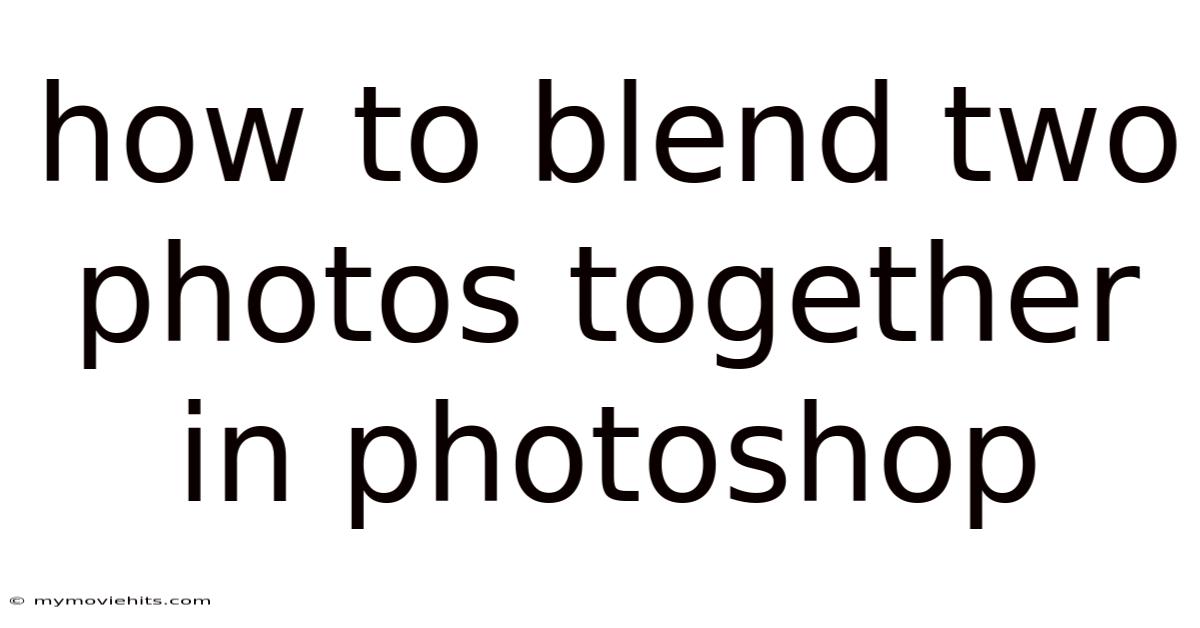
Table of Contents
Imagine you're a landscape photographer, capturing the serene beauty of a sunset over the ocean. The colors are breathtaking, but you wish you could also capture the dramatic clouds that appeared an hour earlier. Or perhaps you're a portrait artist, wanting to subtly enhance a subject's features by combining different expressions or lighting conditions. This is where the magic of blending two photos together in Photoshop comes in.
Photoshop, the industry-standard for image editing, offers a plethora of tools and techniques that allow you to seamlessly merge two or more images into a single, cohesive masterpiece. Whether you're aiming for a subtle enhancement or a surreal, dreamlike composition, mastering the art of photo blending unlocks a world of creative possibilities. This comprehensive guide will delve deep into the various methods and best practices for blending photos in Photoshop, empowering you to create stunning visuals that capture your unique artistic vision.
Mastering the Art of Photo Blending in Photoshop
At its core, photo blending in Photoshop is the process of combining two or more images by selectively revealing and concealing portions of each. This can range from simple tasks like replacing a bland sky with a more dramatic one to complex manipulations involving intricate masks and blending modes. The goal is always to create a seamless and visually appealing result that looks natural and intentional.
The power of photo blending lies in its versatility. It's not just about fixing imperfections; it's about enhancing reality, creating surreal effects, and telling stories through visual juxtaposition. Think of architectural photographers blending multiple exposures to capture the full dynamic range of a building's interior and exterior, or fashion retouchers combining different poses to create the perfect composite image. The applications are virtually limitless.
Comprehensive Overview of Photo Blending Techniques
Understanding the fundamental techniques is crucial before diving into the intricacies of photo blending. Here's a breakdown of the key concepts and tools you'll need to master:
-
Layers: The foundation of all Photoshop editing, layers allow you to work on individual elements of an image without affecting the others. Each image you want to blend should be placed on a separate layer. Think of layers as transparent sheets of acetate stacked on top of each other; you can control the visibility and opacity of each layer to create the desired blend.
-
Masks: Masks are non-destructive tools that allow you to selectively reveal or conceal portions of a layer. They are typically created using a brush, gradient, or selection tool. White areas on a mask reveal the underlying layer, while black areas conceal it. Grayscale values represent varying degrees of transparency. Layer masks are essential for creating smooth, natural-looking transitions between blended images.
-
Blending Modes: Blending modes determine how a layer interacts with the layers beneath it. There are numerous blending modes available in Photoshop, each with its unique effect. Some of the most commonly used for photo blending include:
- Normal: The default blending mode, where the top layer completely obscures the layers below.
- Multiply: Darkens the image by multiplying the color values of the top layer with the bottom layer. Useful for adding shadows and depth.
- Screen: Lightens the image by inverting the color values and multiplying them. Useful for adding highlights and glow.
- Overlay: Combines Multiply and Screen modes, darkening dark areas and lightening light areas. A versatile mode for adding contrast and detail.
- Soft Light: Similar to Overlay, but with a more subtle effect.
- Hard Light: A more intense version of Soft Light, creating sharper contrast.
- Difference: Compares the color values of the two layers and displays the difference. Useful for creating abstract and experimental effects.
-
Selection Tools: Photoshop offers a variety of selection tools, including the Marquee tools (Rectangular, Elliptical), Lasso tools (Lasso, Polygonal Lasso, Magnetic Lasso), Quick Selection tool, and Magic Wand tool. These tools allow you to isolate specific areas of an image for editing or masking.
-
Adjustment Layers: Non-destructive layers that allow you to adjust the color and tone of an image. Commonly used adjustment layers include Levels, Curves, Brightness/Contrast, Hue/Saturation, and Color Balance. These layers are crucial for ensuring that the blended images have a consistent look and feel.
-
Gradients: A gradual blend between two or more colors. Gradients can be used to create smooth transitions between blended images, especially for skies and backgrounds.
Understanding the history of photo manipulation can also provide context for the art of blending. Early photographic processes were limited in their ability to capture detail and dynamic range, leading photographers to experiment with techniques like double exposure and combination printing. These early forms of photo blending laid the groundwork for the sophisticated digital techniques we use today. From the darkroom to the digital age, the desire to manipulate and enhance photographs has driven innovation and creativity.
The scientific foundation of photo blending lies in understanding how our eyes and brains perceive images. When we look at a scene, our brains process information from different parts of our visual field and construct a unified image. Photo blending attempts to mimic this process by combining different elements from multiple images to create a more complete or compelling visual experience. Understanding concepts like color theory, contrast, and composition is essential for creating believable and aesthetically pleasing blended images.
Trends and Latest Developments in Photo Blending
The world of photo blending is constantly evolving, driven by advancements in technology and the ever-changing tastes of consumers. Here are some of the latest trends and developments:
-
AI-Powered Blending: Artificial intelligence is increasingly being used to automate and enhance the photo blending process. AI algorithms can analyze images and intelligently create masks, blend colors, and even suggest creative blending options. This technology is making photo blending more accessible to beginners while also providing advanced tools for professionals.
-
Realistic Compositing: There's a growing emphasis on creating blended images that look as realistic as possible. This involves paying close attention to details like lighting, shadows, and perspective. Photographers and retouchers are using advanced techniques like frequency separation and dodge and burn to create seamless and believable composites.
-
Surreal and Abstract Blending: While realism is important, there's also a strong trend towards creating surreal and abstract blended images. This involves pushing the boundaries of reality and exploring new ways of combining images to create dreamlike and imaginative visuals.
-
Blending for Social Media: Social media platforms like Instagram and TikTok have popularized new forms of photo blending, such as double exposure effects and creative collages. These trends are driving the development of user-friendly apps and tools that make it easy to create visually engaging content on the go.
Professional insights suggest that the future of photo blending will be driven by a combination of AI-powered automation and human creativity. While AI will handle many of the technical aspects of blending, the artistic vision and creative choices will still be the domain of the photographer or retoucher. The key to success will be to embrace these new technologies while also honing your skills in composition, color theory, and visual storytelling.
Tips and Expert Advice for Seamless Photo Blending
Creating seamless and visually appealing blended images requires more than just technical skills; it also requires a keen eye for detail and a strong understanding of visual principles. Here are some tips and expert advice to help you master the art of photo blending:
-
Start with High-Quality Images: The quality of your source images will directly impact the quality of your final blended image. Use high-resolution images with good lighting and sharp focus. Avoid images with excessive noise or artifacts.
-
Pay Attention to Lighting and Shadows: One of the biggest challenges in photo blending is matching the lighting and shadows of the different images. Use adjustment layers to adjust the brightness, contrast, and color balance of each image to create a consistent look and feel. Pay attention to the direction and intensity of the light source and try to match it across all images.
-
Use Non-Destructive Editing Techniques: Always use non-destructive editing techniques like layers, masks, and adjustment layers. This will allow you to make changes to your image without permanently altering the original pixels. If you make a mistake, you can easily undo it or adjust your settings.
-
Master the Art of Masking: Masking is essential for creating smooth and natural-looking transitions between blended images. Use a soft-edged brush to create gradual transitions and avoid hard lines. Experiment with different masking techniques, such as using gradients or selections to create complex masks.
-
Use Blending Modes Wisely: Experiment with different blending modes to see how they affect the interaction between layers. Some blending modes are better suited for certain types of images or effects. For example, Multiply is great for adding shadows, while Screen is great for adding highlights.
-
Pay Attention to Color Harmony: Ensure that the colors in your blended images are harmonious and visually appealing. Use adjustment layers like Color Balance and Hue/Saturation to adjust the colors of each image and create a consistent color palette.
-
Don't Overdo It: Subtlety is often key to creating believable blended images. Avoid over-editing or using excessive effects. The goal is to enhance the image, not to make it look fake or artificial.
-
Practice, Practice, Practice: The best way to improve your photo blending skills is to practice regularly. Experiment with different techniques and images and don't be afraid to make mistakes. The more you practice, the better you'll become at seeing the potential for blended images and creating stunning visuals.
-
Use Adjustment Layers for Global Adjustments: Instead of directly editing the layers, use adjustment layers to make overall changes to color, brightness, and contrast. This keeps your edits non-destructive and allows for easy modifications later. For example, a "Curves" adjustment layer can uniformly brighten the composite image, making it appear more cohesive.
-
Frequency Separation for Skin Retouching: When blending portraits, frequency separation is invaluable. This technique separates the high-frequency details (texture) from the low-frequency details (tone and color). You can then smooth out skin tones without losing important textures.
-
Consider Perspective and Scale: Ensure the perspective and scale of the blended elements are consistent. If they are not, the image will look unnatural. Use Photoshop's transform tools (Scale, Rotate, Skew, Distort) to adjust the perspective and scale of each element.
Frequently Asked Questions (FAQ) About Photo Blending
Q: What is the best way to blend two photos together seamlessly?
A: The best approach involves using layers, masks, and blending modes. Start by placing each image on a separate layer. Then, use a layer mask to selectively reveal or conceal portions of each layer. Experiment with different blending modes to achieve the desired effect.
Q: How do I match the colors of two different photos?
A: Use adjustment layers like Color Balance, Hue/Saturation, and Curves. Experiment with the settings until the colors of the two images are harmonious. You can also use the "Match Color" feature in Photoshop to automatically adjust the colors of one image to match another.
Q: What is the purpose of using masks in photo blending?
A: Masks allow you to selectively reveal or conceal portions of a layer without permanently deleting any pixels. This gives you precise control over the blending process and allows you to create smooth and natural-looking transitions.
Q: Which blending mode is best for adding shadows?
A: The Multiply blending mode is generally best for adding shadows. It darkens the image by multiplying the color values of the top layer with the bottom layer.
Q: How can I make a double exposure effect in Photoshop?
A: Create a double exposure effect by placing two images on separate layers and setting the blending mode of the top layer to Screen or Lighten. Adjust the opacity of the top layer to control the intensity of the effect.
Q: What are some common mistakes to avoid when blending photos?
A: Avoid over-editing, using excessive effects, and failing to match the lighting and shadows of the different images. Also, make sure to use non-destructive editing techniques and pay attention to color harmony.
Conclusion
Blending two photos together in Photoshop is a powerful technique that can unlock a world of creative possibilities. By mastering the fundamental concepts of layers, masks, and blending modes, you can seamlessly merge multiple images into a single, cohesive masterpiece. Whether you're aiming for subtle enhancements or surreal compositions, the art of photo blending allows you to express your unique artistic vision and create stunning visuals that captivate your audience. Remember to start with high-quality images, pay attention to lighting and shadows, and use non-destructive editing techniques. With practice and experimentation, you'll be well on your way to becoming a master of photo blending.
Now that you've learned the essential techniques for blending photos in Photoshop, it's time to put your knowledge into practice. Experiment with different images and blending techniques and don't be afraid to push the boundaries of your creativity. Share your creations online and engage with other artists to learn from their experiences and inspire your own work. Start blending today and discover the endless possibilities of digital image manipulation.
Latest Posts
Latest Posts
-
Hourly Pay For 60 000 A Year
Nov 16, 2025
-
Comparison Is The Theif Of Joy
Nov 16, 2025
-
What Does Min Mean In Basketball
Nov 16, 2025
-
How To Change Photo Shape On Instagram Story
Nov 16, 2025
-
It Is Well With My Soul Hymn Story
Nov 16, 2025
Related Post
Thank you for visiting our website which covers about How To Blend Two Photos Together In Photoshop . We hope the information provided has been useful to you. Feel free to contact us if you have any questions or need further assistance. See you next time and don't miss to bookmark.