How To Create A .bat File
mymoviehits
Nov 18, 2025 · 12 min read
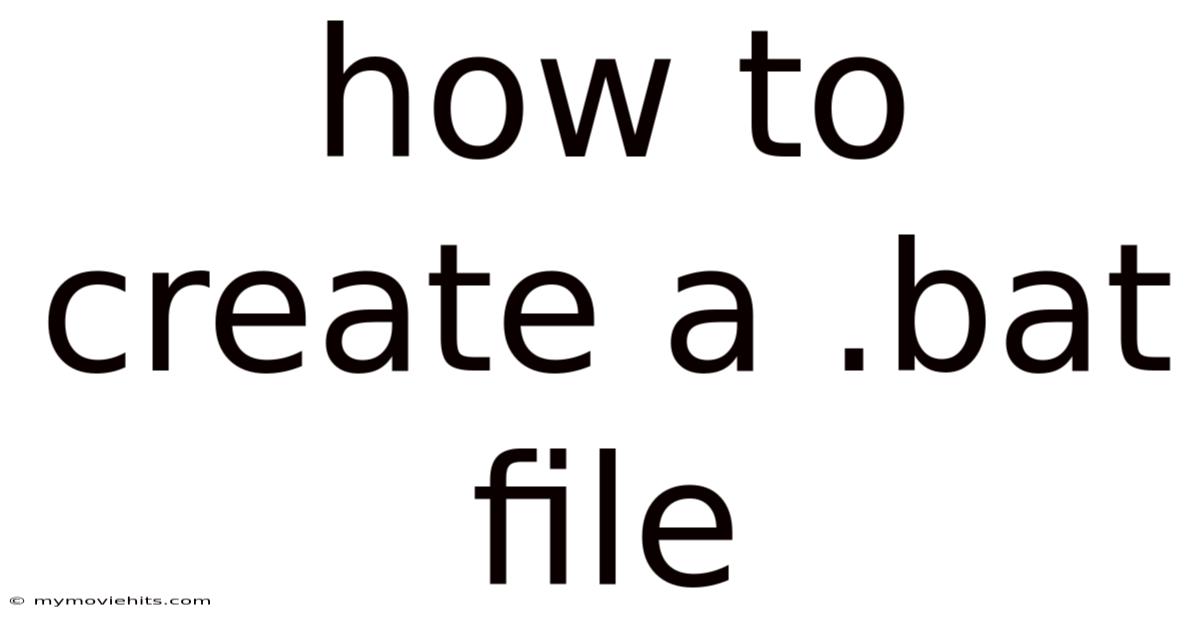
Table of Contents
Have you ever found yourself repeating the same series of computer tasks over and over again? Perhaps it's launching multiple programs, copying files, or running command-line utilities in a specific sequence. If this sounds familiar, then you're likely a prime candidate to benefit from creating a .bat file, or batch file. These unassuming little files are powerful tools that can automate repetitive tasks, saving you time and streamlining your workflow.
Imagine starting your workday with a single click, launching your email client, opening your project management software, and navigating to the day's agenda, all thanks to a cleverly crafted .bat file. Or picture effortlessly backing up important documents with a simple double-click, ensuring your data is safe and secure. Batch files are essentially scripts written in a simple command-line scripting language, and they're surprisingly easy to learn and implement. Let's dive into the world of batch files and explore how you can harness their power to boost your productivity and simplify your digital life.
Diving into the World of .bat Files
At their core, .bat files are plain text files containing a series of commands that the Windows command interpreter, cmd.exe, executes sequentially. Think of it as writing down a recipe for your computer to follow. Each line in the file represents a command that the operating system will execute, one after another. These commands can range from simple file operations like copying or deleting files to more complex tasks like launching applications, manipulating system settings, or even interacting with network resources.
The beauty of .bat files lies in their simplicity and accessibility. You don't need to be a seasoned programmer to create and use them. The command-line syntax is relatively straightforward, and with a little practice, you can quickly learn to automate a wide range of tasks. Another significant advantage is that they are built into Windows, meaning you don't need to install any special software or interpreters to run them. This makes them a versatile and reliable tool for automating tasks on any Windows machine.
Comprehensive Overview of Batch Files
Let's delve deeper into the history, definitions, and foundational concepts behind .bat files to gain a comprehensive understanding of their functionality.
History and Evolution
The concept of batch processing dates back to the early days of computing when computers were primarily used for batch jobs, processing data in large groups. The introduction of MS-DOS in the 1980s brought the concept of batch files to personal computers. These files, with the .bat extension, allowed users to automate tasks in a sequential manner, providing a basic form of scripting. Over time, the capabilities of batch files have evolved, incorporating more advanced commands and features, but the core principle of sequential command execution has remained the same. They served as a precursor to more sophisticated scripting languages but maintained their relevance due to their simplicity and compatibility with the Windows operating system.
Defining Batch Files: Beyond Simple Automation
While often described as simple automation tools, .bat files are more accurately defined as command-line scripts. These scripts are interpreted by the Windows Command Interpreter (cmd.exe) and executed sequentially. Each line in the .bat file represents a command, which can be an internal command of the command interpreter (like COPY, DEL, MD, RD) or an external executable program (like notepad.exe, calc.exe). The power of batch files lies in their ability to combine these individual commands into a cohesive sequence, automating complex workflows.
Core Concepts: Commands, Variables, and Control Flow
Understanding the core concepts of commands, variables, and control flow is crucial for effectively creating and utilizing .bat files.
-
Commands: These are the building blocks of a
.batfile. They instruct the operating system to perform specific actions. Some common commands include:ECHO: Displays text on the console.COPY: Copies files from one location to another.DEL: Deletes files.MDorMKDIR: Creates a new directory.RDorRMDIR: Removes a directory.RENorRENAME: Renames a file or directory.TYPE: Displays the contents of a text file.START: Launches an application.PAUSE: Pauses the execution of the script and waits for user input.EXIT: Terminates the execution of the script.
-
Variables: These are placeholders that store values, allowing you to dynamically modify the behavior of your script. Batch files support both environment variables (system-wide variables) and user-defined variables. You can access the value of a variable by enclosing its name in percent signs (e.g.,
%USERNAME%). -
Control Flow: This refers to the ability to control the order in which commands are executed based on certain conditions. Batch files offer several control flow statements, including:
IF: Executes a block of code only if a certain condition is true.FOR: Repeats a block of code for each item in a set.GOTO: Jumps to a specific label in the script.CALL: Calls another batch file as a subroutine.
Scientific Foundations: The Command Interpreter
The engine that drives .bat files is the Windows Command Interpreter, cmd.exe. This program reads the commands in the .bat file, parses them, and then instructs the operating system to execute them. Understanding how the command interpreter works is essential for troubleshooting issues and optimizing your scripts. The command interpreter follows a specific set of rules for parsing commands, handling variables, and managing the execution flow. By understanding these rules, you can write more efficient and reliable batch files.
Essential Components of a .bat File
Every effective .bat file incorporates key components for optimal functionality. These include:
- File Header: Though not strictly required, including
@echo offat the beginning of your.batfile is a best practice. This command disables the echoing of commands to the console, resulting in a cleaner output. - Comments: Use the
REMcommand to add comments to your script. Comments are ignored by the command interpreter but are invaluable for documenting your code and making it easier to understand. - Error Handling: Implement error handling mechanisms to gracefully handle unexpected errors. The
IF ERRORLEVELstatement allows you to check the exit code of a previous command and take appropriate action if an error occurred. - User Input: Use the
SET /Pcommand to prompt the user for input and store the input in a variable. This allows you to create interactive batch files that respond to user actions.
Trends and Latest Developments in Batch Scripting
While batch scripting might seem like an older technology, it continues to adapt and find relevance in modern computing environments. Here are some current trends and developments:
- Integration with PowerShell: PowerShell is a more powerful scripting language that is gradually replacing batch scripting in many areas. However, batch scripts can still be used in conjunction with PowerShell scripts to leverage the strengths of both technologies. For example, you can use a batch file to launch a PowerShell script or pass data between them.
- Use in Legacy Systems: Many older systems and applications still rely on batch scripts for various tasks. In these environments, batch scripting remains an essential skill for system administrators and developers.
- Automation in DevOps: In the DevOps world, automation is key. Batch scripts can be used to automate simple tasks such as building and deploying applications, running tests, and managing infrastructure.
- Hybrid Scripting: Combining batch scripting with other scripting languages like Python or VBScript offers extended capabilities. For example, you can use a batch file to call a Python script to perform complex data processing or network operations.
- GUI Enhancements: While traditionally command-line based, there are tools and techniques to add graphical user interface (GUI) elements to batch scripts, making them more user-friendly. This can involve using external programs or libraries to create simple dialog boxes or windows.
Tips and Expert Advice for Creating Effective .bat Files
Creating efficient and reliable .bat files requires more than just knowing the commands; it requires understanding best practices and applying expert techniques. Here are some tips to help you write better batch scripts:
- Plan Before You Code: Before you start writing a
.batfile, take some time to plan out what you want it to do. Break down the task into smaller, manageable steps and outline the commands you will need to execute. This will help you stay organized and avoid errors. - Use Comments Generously: Comments are your best friend when it comes to maintaining and understanding your batch scripts. Add comments to explain what each section of your code does, what variables are used for, and any assumptions you are making. This will make it much easier to debug and modify your scripts later on.
- Implement Error Handling: Don't assume that everything will always go according to plan. Implement error handling mechanisms to gracefully handle unexpected errors. Use the
IF ERRORLEVELstatement to check the exit code of each command and take appropriate action if an error occurs. For example, you can display an error message, log the error to a file, or terminate the script. - Validate User Input: If your batch script prompts the user for input, be sure to validate the input to ensure that it is valid and safe. Check that the input is of the correct type, within the expected range, and does not contain any malicious characters. This will help prevent errors and security vulnerabilities.
- Use Variables Wisely: Variables are a powerful tool for making your batch scripts more flexible and reusable. Use variables to store values that might change, such as file paths, user names, or dates. This will make it easier to modify your scripts later on without having to change the code in multiple places.
- Keep It Simple: While batch scripting can be powerful, it is also limited. Try to keep your scripts as simple and straightforward as possible. Avoid using complex logic or nested loops if possible. If you find yourself writing a very complex script, consider using a more powerful scripting language like PowerShell or Python.
- Test Thoroughly: Before you deploy a batch script to a production environment, be sure to test it thoroughly. Run it in a test environment and try to break it. Try different inputs, different scenarios, and different error conditions. This will help you identify and fix any bugs before they cause problems in production.
- Use Meaningful Variable Names: Choose variable names that clearly indicate what the variable represents. For instance, use
filePathinstead off, oruserNameinstead ofu. This dramatically improves readability. - Enclose Paths in Quotes: When dealing with file paths that contain spaces, always enclose them in double quotes. This prevents the command interpreter from misinterpreting the spaces as delimiters. For example:
COPY "C:\My Documents\My File.txt" "D:\Backup\My File.txt". - Leverage Built-in Help: The command interpreter has a built-in help system that can provide information about the available commands and their syntax. To access the help for a specific command, type the command followed by
/? at the command prompt (e.g.,COPY /?). - Modularize Your Code: For larger batch scripts, consider breaking the code into smaller, more manageable modules. You can use the
CALLcommand to call other batch files as subroutines. This makes your code more organized and easier to maintain. - Use
pushdandpopdfor Directory Navigation: When working with multiple directories, use thepushdandpopdcommands to navigate between them. Thepushdcommand saves the current directory to a stack and then changes to the specified directory. Thepopdcommand restores the previous directory from the stack. This makes it easier to navigate between directories without losing your place.
Frequently Asked Questions (FAQ) About .bat Files
Here are some frequently asked questions about .bat files to further clarify their usage and capabilities:
Q: What is the difference between a .bat file and a .cmd file?
A: Both .bat and .cmd files are batch files, but .cmd files are typically used in more recent versions of Windows (NT-based systems like Windows 2000, XP, Vista, 7, 8, and 10). The primary difference lies in how they handle certain commands and environment variables. .cmd files generally have more features and capabilities compared to .bat files, but for most basic tasks, they function similarly.
Q: Can I run a .bat file on macOS or Linux?
A: No, .bat files are specific to the Windows operating system and rely on the Windows Command Interpreter (cmd.exe). To automate tasks on macOS or Linux, you would typically use shell scripts (e.g., .sh files) written in languages like Bash or Zsh.
Q: How do I run a .bat file as an administrator?
A: To run a .bat file with administrative privileges, right-click on the file and select "Run as administrator." This will ensure that the script has the necessary permissions to perform tasks that require elevated privileges.
Q: How can I hide the command window when running a .bat file?
A: You can use the start command with the /min parameter to run the batch file in a minimized window. Alternatively, you can create a shortcut to the batch file and set the "Run" property to "Minimized."
Q: Can I use a .bat file to automate tasks on a remote computer?
A: Yes, you can use the psexec command from the PsTools suite to run a batch file on a remote computer. This requires that you have administrative privileges on the remote computer and that the necessary network protocols are enabled.
Q: How do I debug a .bat file?
A: Debugging a .bat file can be challenging, but there are several techniques you can use. One approach is to use the echo command to display the values of variables and the output of commands. You can also use the pause command to pause the execution of the script at specific points and examine the state of the system. Additionally, consider using a text editor with syntax highlighting and debugging features.
Conclusion
Creating a .bat file can be a game-changer for anyone looking to streamline their computer tasks. By understanding the fundamentals, embracing best practices, and staying informed about the latest trends, you can harness the power of batch scripting to automate a wide range of tasks, saving time and boosting productivity. From simple file management to complex system administration, the possibilities are endless.
Ready to take the next step? Start experimenting with simple commands, gradually building your skills and tackling more complex automation challenges. Share your creations and experiences with the community, and don't hesitate to seek help when needed. Embrace the power of .bat files and unlock a new level of efficiency in your digital life. Start creating your first .bat file today and experience the convenience of automated computing!
Latest Posts
Latest Posts
-
How To Build A Battle Bot
Nov 18, 2025
-
How To Make Your Hair Straight Men
Nov 18, 2025
-
How Can You Recover Deleted Files From Recycle Bin
Nov 18, 2025
-
What Is Passwords Txt On Mac
Nov 18, 2025
-
Tom Cruise Rock And Roll Movie
Nov 18, 2025
Related Post
Thank you for visiting our website which covers about How To Create A .bat File . We hope the information provided has been useful to you. Feel free to contact us if you have any questions or need further assistance. See you next time and don't miss to bookmark.