How To Get Sound When Using A Monitor
mymoviehits
Nov 21, 2025 · 12 min read
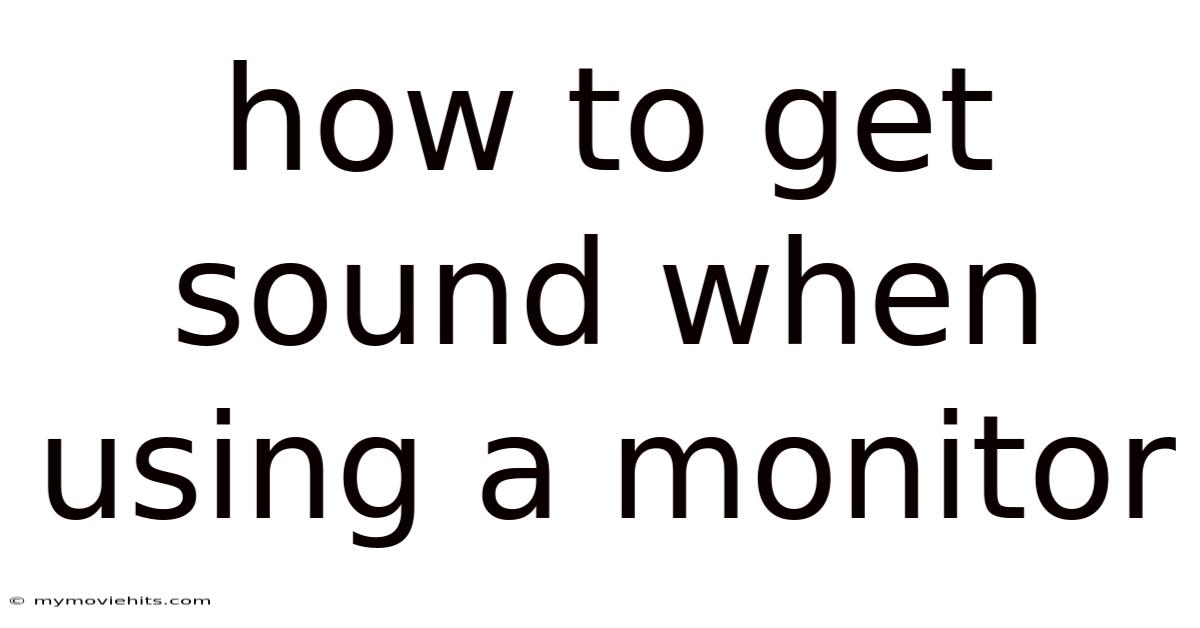
Table of Contents
Have you ever plugged your headphones into a monitor, expecting to hear your favorite tunes or the immersive sounds of a game, only to be met with silence? It’s a frustrating experience, especially when you’re eager to dive into your digital world. Perhaps you've just upgraded your setup, or you're trying to troubleshoot why your new monitor isn't delivering the audio you anticipated.
Many users face this common issue, often assuming that monitors inherently produce sound. While many modern monitors do come equipped with built-in speakers or headphone jacks, getting the audio to work seamlessly can sometimes feel like solving a puzzle. The journey to achieving sound through your monitor involves understanding the different types of connections, diving into your computer's audio settings, and sometimes even troubleshooting hardware compatibility.
Understanding How to Get Sound When Using a Monitor
The ability to hear audio through a monitor is a feature that relies on several factors working in harmony. From the type of connection used between your computer and the monitor to the audio settings configured within your operating system, each element plays a crucial role. Let's explore the underlying principles and technologies that make this possible.
Essential Concepts
At its core, transmitting audio to a monitor involves sending audio signals alongside video signals. This capability is primarily facilitated through modern digital interfaces such as HDMI (High-Definition Multimedia Interface) and DisplayPort. These interfaces are designed to carry both high-definition video and audio streams simultaneously, simplifying the connection between your computer and display.
- HDMI (High-Definition Multimedia Interface): HDMI is a widely adopted standard for transmitting uncompressed video data and compressed or uncompressed audio data from a source device (like a computer) to a compatible display device (like a monitor). HDMI supports multiple audio channels, allowing for high-quality sound transmission, including stereo, surround sound, and even advanced formats like Dolby Atmos.
- DisplayPort: Similar to HDMI, DisplayPort is a digital display interface standard that also transmits both video and audio. DisplayPort is often favored in computing environments due to its ability to support higher refresh rates and resolutions, making it ideal for gaming and professional graphics applications. DisplayPort also supports a variety of audio formats, ensuring compatibility with different audio setups.
- Built-in Speakers: Many modern monitors come equipped with integrated speakers. While the audio quality from these speakers might not match that of dedicated external speakers or headphones, they provide a convenient solution for basic audio playback. These speakers are typically powered by an internal amplifier within the monitor, which receives the audio signal from the HDMI or DisplayPort connection.
- Headphone Jack: In addition to built-in speakers, many monitors also feature a headphone jack, allowing you to connect headphones or external speakers directly to the monitor. When a headphone is plugged in, the monitor typically routes the audio signal to the headphone jack, bypassing the built-in speakers.
Historical Context
The evolution of transmitting audio through monitors is closely tied to the development of digital display interfaces. In the past, older interfaces like VGA (Video Graphics Array) were only capable of transmitting video signals, requiring separate audio cables for sound. The introduction of HDMI in the early 2000s marked a significant milestone, as it combined video and audio transmission into a single cable.
DisplayPort later emerged as a competitor to HDMI, offering similar capabilities with a focus on higher performance and versatility. Over the years, both HDMI and DisplayPort have undergone numerous revisions, each iteration bringing improvements in bandwidth, resolution support, and audio capabilities. Today, these interfaces are the standard for connecting computers to monitors, providing seamless audio and video integration.
Technical Deep Dive
To fully understand how audio works through a monitor, it's helpful to delve into the technical aspects of audio transmission and processing. Here are some key components and concepts:
- Audio Codecs: Audio codecs are algorithms used to encode and decode audio data. When audio is transmitted over HDMI or DisplayPort, it is typically encoded using a codec to reduce the amount of data that needs to be transmitted. Common audio codecs include AAC, Dolby Digital, and DTS.
- Audio Channels: Audio channels refer to the number of discrete audio signals that make up a sound. Stereo audio consists of two channels (left and right), while surround sound systems can have five or more channels. HDMI and DisplayPort support multiple audio channels, allowing for immersive audio experiences.
- Sampling Rate and Bit Depth: Sampling rate refers to the number of samples of audio taken per second, measured in Hertz (Hz). Bit depth refers to the number of bits used to represent each sample. Higher sampling rates and bit depths result in higher-quality audio.
- HDCP (High-bandwidth Digital Content Protection): HDCP is a content protection technology designed to prevent the unauthorized copying of digital audio and video content. HDMI and DisplayPort connections often use HDCP to protect copyrighted material.
- Audio Drivers: Audio drivers are software programs that allow your computer's operating system to communicate with audio devices, such as the audio circuitry in your monitor. Proper audio drivers are essential for ensuring that audio is routed correctly to your monitor's speakers or headphone jack.
Understanding these fundamental concepts is crucial for troubleshooting audio issues and optimizing your monitor setup for the best possible sound quality.
Trends and Latest Developments
In recent years, several trends and technological advancements have shaped the landscape of audio through monitors. These developments are driven by the increasing demand for higher-quality audio experiences in gaming, entertainment, and professional applications. Here are some notable trends:
- High-Resolution Audio: High-resolution audio, often referred to as Hi-Res Audio, is gaining popularity among audiophiles and music enthusiasts. Hi-Res Audio offers higher sampling rates and bit depths than traditional audio formats, resulting in more detailed and nuanced sound. Some monitors now support Hi-Res Audio playback through their built-in speakers or headphone jacks, providing a superior listening experience.
- USB-C Connectivity: USB-C is a versatile connector that can transmit video, audio, and data over a single cable. Many modern monitors feature USB-C ports that support DisplayPort Alternate Mode (DP Alt Mode), allowing you to connect your computer to the monitor and transmit both video and audio signals. USB-C simplifies cable management and provides a convenient solution for connecting laptops and other devices.
- Integrated Soundbars: Some monitor manufacturers are integrating soundbars into their monitor designs. These soundbars are typically mounted at the bottom of the monitor and provide enhanced audio quality compared to traditional built-in speakers. Integrated soundbars offer a cleaner and more streamlined aesthetic, eliminating the need for separate external speakers.
- Spatial Audio Technologies: Spatial audio technologies like Dolby Atmos and DTS:X are becoming increasingly prevalent in gaming and entertainment. These technologies create a three-dimensional soundscape, immersing you in the audio environment. While monitors themselves may not directly support spatial audio processing, they can pass through the audio signal to external speakers or headphones that do.
- Wireless Audio: Wireless audio technologies like Bluetooth are also making their way into monitors. Some monitors now feature built-in Bluetooth connectivity, allowing you to wirelessly stream audio from your smartphone or tablet to the monitor's speakers or headphone jack. This can be particularly useful for casual listening or for connecting to wireless headphones.
These trends reflect the ongoing efforts to enhance the audio capabilities of monitors and provide users with more immersive and convenient audio experiences. As technology continues to evolve, we can expect to see even more innovative audio solutions integrated into monitors in the future.
Tips and Expert Advice
Getting sound to work properly through your monitor can sometimes require a bit of troubleshooting. Here are some practical tips and expert advice to help you get the audio flowing smoothly:
-
Check the Physical Connections:
- HDMI or DisplayPort: Ensure that the HDMI or DisplayPort cable is securely connected to both your computer and the monitor. A loose connection can prevent audio signals from being transmitted.
- Cable Quality: Use a high-quality HDMI or DisplayPort cable that is certified to support audio transmission. Low-quality cables may not properly transmit audio signals, resulting in silence.
- Headphone Jack: If you're using headphones or external speakers, make sure they are properly plugged into the monitor's headphone jack.
-
Verify Audio Settings in Your Operating System:
- Sound Control Panel (Windows): In Windows, go to the Sound Control Panel (right-click the speaker icon in the system tray and select "Open Sound settings"). Under the "Playback" tab, you should see a list of available audio devices. Make sure your monitor is selected as the default playback device. If it's not listed, try clicking "Show Disabled Devices" or "Show Disconnected Devices."
- Sound Preferences (macOS): On macOS, go to System Preferences > Sound > Output. Select your monitor from the list of output devices. Adjust the output volume slider to an audible level.
- Volume Levels: Ensure that the volume levels for your monitor and your computer are not muted or set too low.
-
Update Audio Drivers:
- Outdated Drivers: Outdated or corrupted audio drivers can cause audio issues. Visit your computer manufacturer's website or the website of your graphics card manufacturer (if you're using HDMI or DisplayPort audio) to download and install the latest audio drivers.
- Driver Conflicts: In some cases, conflicting audio drivers can interfere with audio playback. Try uninstalling any unnecessary audio drivers and restarting your computer.
-
Check Monitor Settings:
- Audio Output: Some monitors have settings that allow you to select the audio output source (e.g., HDMI, DisplayPort, or Line-in). Make sure the correct audio output source is selected in the monitor's on-screen display (OSD) menu.
- Volume Control: Adjust the volume level on the monitor itself. Some monitors have separate volume controls for the built-in speakers and the headphone jack.
-
Test with Different Audio Sources:
- Different Applications: Try playing audio from different applications (e.g., a music player, a web browser, or a game) to see if the issue is specific to a particular program.
- Different Devices: If possible, connect a different device (e.g., a smartphone or a tablet) to the monitor to see if audio works through that device. This can help you determine whether the issue is with your computer or the monitor.
-
Troubleshoot HDMI/DisplayPort Issues:
- EDID (Extended Display Identification Data): EDID is a data structure that allows a display device to communicate its capabilities to a source device. Sometimes, EDID issues can prevent audio from being transmitted correctly. Try disconnecting and reconnecting the HDMI or DisplayPort cable to force the devices to renegotiate the EDID.
- HDCP (High-bandwidth Digital Content Protection): HDCP issues can sometimes interfere with audio playback. Try disabling HDCP in your monitor's OSD menu (if available) or updating your graphics card drivers.
-
Consult the Monitor's Manual:
- Specific Instructions: Refer to your monitor's manual for specific instructions on setting up and troubleshooting audio. The manual may contain helpful information about the monitor's audio capabilities and settings.
By following these tips and expert advice, you can troubleshoot most audio issues and get sound working properly through your monitor. If you're still experiencing problems, consider contacting the monitor manufacturer's customer support for further assistance.
FAQ
Q: Why can't I hear any sound from my monitor's built-in speakers?
A: There could be several reasons: First, ensure that the monitor is selected as the default playback device in your computer's audio settings. Second, check the volume levels on both your computer and the monitor itself. Third, make sure the correct audio input source (e.g., HDMI or DisplayPort) is selected in the monitor's OSD menu. Finally, update your audio drivers to the latest version.
Q: How do I switch the audio output to my headphones when they are plugged into the monitor?
A: When you plug headphones into the monitor's headphone jack, the monitor should automatically detect the headphones and switch the audio output. If this doesn't happen, check your computer's audio settings to ensure that the monitor's headphone output is selected as the default playback device.
Q: Can I use a VGA cable to get audio through my monitor?
A: No, VGA cables only transmit video signals. To get audio through your monitor, you need to use an HDMI or DisplayPort cable, which can transmit both audio and video signals.
Q: My monitor has a USB-C port. Can I use it to get audio?
A: Yes, if your monitor's USB-C port supports DisplayPort Alternate Mode (DP Alt Mode), you can use it to transmit both video and audio signals from your computer to the monitor. Make sure your computer also supports DP Alt Mode over USB-C.
Q: What is the best audio format to use for HDMI or DisplayPort?
A: The best audio format depends on your audio equipment and preferences. However, common and widely supported formats include PCM (Pulse-Code Modulation), Dolby Digital, and DTS. If you're using high-end audio equipment, you may want to consider using lossless audio formats like FLAC or WAV for the best possible audio quality.
Conclusion
Getting sound when using a monitor involves a combination of correct connections, proper audio settings, and up-to-date drivers. By understanding the fundamentals of how audio is transmitted through HDMI and DisplayPort, you can troubleshoot common issues and optimize your setup for the best possible sound quality. Whether you're using built-in speakers, headphones, or external audio systems, ensuring that your monitor is correctly configured as the audio output device is crucial for a seamless audio experience.
Now that you're equipped with the knowledge to tackle any audio-related challenge, take the next step and fine-tune your monitor settings for optimal sound. Check your device configurations, update those drivers, and dive into the immersive audio experience you deserve. Happy listening!
Latest Posts
Latest Posts
-
Who Played Sho Nuff In The Last Dragon
Nov 21, 2025
-
Was Charles Taze Russell A Seventh Day Adventist
Nov 21, 2025
-
Can You Burn Calories From Farting
Nov 21, 2025
-
How To Make A Hole In A Leather Belt
Nov 21, 2025
-
How To Graph An Imaginary Number
Nov 21, 2025
Related Post
Thank you for visiting our website which covers about How To Get Sound When Using A Monitor . We hope the information provided has been useful to you. Feel free to contact us if you have any questions or need further assistance. See you next time and don't miss to bookmark.