How To Hide Folder In Mac
mymoviehits
Nov 14, 2025 · 14 min read
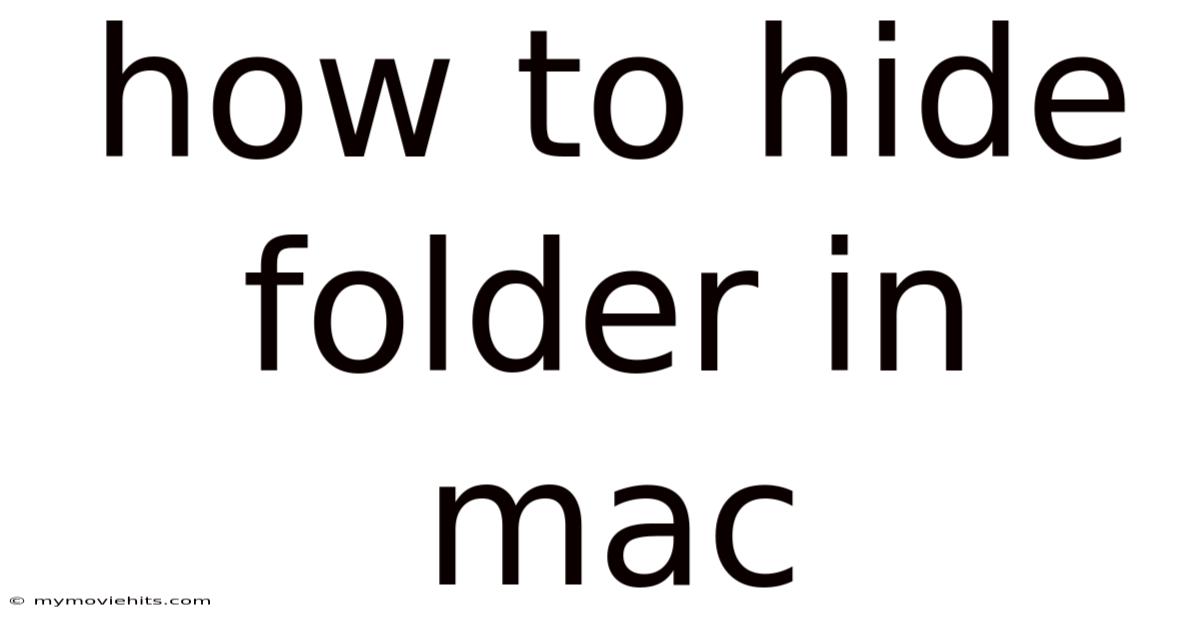
Table of Contents
Imagine this: you're sharing your Mac with family, friends, or coworkers, and you have a folder filled with sensitive documents, personal photos, or top-secret project files. The last thing you want is for prying eyes to stumble upon them accidentally (or intentionally!). Or maybe you simply want to declutter your desktop and bury some folders out of sight, safe from your own procrastination-fueled tidying sprees.
The good news is that macOS offers several ways to hide folder in Mac, from simple tricks to more advanced techniques. Whether you're aiming for basic privacy or Fort Knox-level security, there's a method that fits your needs. Let’s dive into how to cloak those folders and keep your digital life a little more private.
Main Subheading: Understanding Folder Visibility on macOS
Before we dive into the "how," let's understand the "why." macOS, like other Unix-based operating systems, has a built-in mechanism to control the visibility of files and folders. By default, any file or folder that begins with a period (.) is considered hidden. This is a convention inherited from Unix, and it's used extensively by the system itself to keep configuration files and other essential data out of the user's way.
Think of it like the stagehands behind the scenes in a theater production. They're crucial to the show's success, but you don't need to see them while you're watching the performance. Similarly, hidden files and folders are essential for macOS to function correctly, but they usually aren't something you need to interact with directly. This design principle helps to keep the user interface clean and less cluttered, making it easier to find the files and folders you actually need.
Comprehensive Overview of Methods to Hide Folders
There are several approaches you can take to hide folder in Mac, each with its own advantages and drawbacks. Let's explore them in detail:
-
The Dot Prefix Trick: This is the simplest and most common method. By renaming a folder to begin with a period (
.), you effectively hide it from the Finder. -
Using the Terminal: The Terminal provides more robust options for hiding and unhiding files and folders, including the
chflagscommand, which can set the "hidden" attribute. -
Creating an AppleScript: For those who prefer a graphical interface, an AppleScript can automate the process of hiding and unhiding folders.
-
Using Third-Party Apps: Numerous apps are available that offer more advanced features for hiding and protecting files and folders, such as password protection and encryption.
-
Disk Utility: You can create an encrypted disk image using Disk Utility, which is essentially a virtual drive that can be password-protected and hidden.
Let's delve into each of these methods with step-by-step instructions.
1. The Dot Prefix Trick
This is the easiest way to hide folder in Mac. Here's how to do it:
- Locate the folder you want to hide in the Finder.
- Right-click on the folder and select "Rename."
- Add a period (
.) at the beginning of the folder's name. For example, if the folder is named "SecretProject," rename it to ".SecretProject." - Press Return to save the change. You'll be prompted with a warning that files starting with a period are hidden. Click "OK" to confirm.
The folder will now disappear from the Finder. To reveal it, you'll need to use a special shortcut or a Terminal command (more on that below).
How to view hidden files:
- Shortcut: Press
Command + Shift + .(period) to toggle the visibility of hidden files and folders in the Finder. Press the same shortcut again to hide them. - Terminal: Open Terminal (located in /Applications/Utilities). Type
defaults write com.apple.finder AppleShowAllFiles trueand press Enter. Then, typekillall Finderand press Enter to restart the Finder. Hidden files will now be visible. To revert, usedefaults write com.apple.finder AppleShowAllFiles falseandkillall Finder.
Pros:
- Simple and quick to implement.
- Doesn't require any special software.
Cons:
- Not very secure. Anyone who knows the shortcut or Terminal command can easily reveal the hidden folder.
- The dot prefix can be easily removed, making the folder visible again.
2. Using the Terminal
The Terminal provides a more robust way to hide folder in Mac using the chflags command. This command changes the flags associated with a file or folder, including the "hidden" flag.
Here's how to use it:
- Open Terminal (located in /Applications/Utilities).
- Type
chflags hidden(note the space after "hidden") - Drag and drop the folder you want to hide from the Finder into the Terminal window. This will automatically insert the folder's path into the command.
- Press Enter to execute the command.
The folder will now be hidden. Even the Command + Shift + . shortcut won't reveal it.
How to unhide the folder:
- Open Terminal.
- Type
chflags nohidden(note the space after "nohidden") - Drag and drop the hidden folder from the Finder (if you have "Show Hidden Files" enabled via Terminal) or type its full path manually.
- Press Enter to execute the command.
Pros:
- More secure than the dot prefix method, as it hides the folder from the Finder even when "Show Hidden Files" is enabled.
- Doesn't require renaming the folder.
Cons:
- Requires using the Terminal, which may be intimidating for some users.
- Still not foolproof. A determined user can still find the folder using Terminal commands like
ls -la.
3. Creating an AppleScript
For those who prefer a graphical interface, you can create an AppleScript to automate the process of hiding and unhiding folders using the chflags command.
Here's how to create an AppleScript to hide folder in Mac:
- Open Script Editor (located in /Applications/Utilities).
- Paste the following code into the Script Editor window:
on run
set folderPath to choose folder with prompt "Choose the folder to hide:"
do shell script "chflags hidden " & quoted form of POSIX path of folderPath
display dialog "Folder hidden successfully!" buttons {"OK"} default button "OK"
end run
- Click the "Compile" button (hammer icon) to check for syntax errors.
- Go to File > Save.
- Choose a name for the script (e.g., "HideFolder").
- Select "Application" as the File Format.
- Save the script to your desired location (e.g., Desktop).
To create an AppleScript to unhide a folder, follow the same steps, but use the following code:
on run
set folderPath to choose folder with prompt "Choose the folder to unhide:"
do shell script "chflags nohidden " & quoted form of POSIX path of folderPath
display dialog "Folder unhidden successfully!" buttons {"OK"} default button "OK"
end run
How to use the AppleScript:
- Double-click the AppleScript application.
- A dialog box will appear, prompting you to choose the folder you want to hide or unhide.
- Select the folder and click "Choose."
- A confirmation message will appear.
Pros:
- Provides a graphical interface for hiding and unhiding folders using the
chflagscommand. - Can be easily customized.
Cons:
- Requires creating and saving AppleScripts.
- Still relies on the
chflagscommand, which is not foolproof.
4. Using Third-Party Apps
Numerous third-party apps are available on the Mac App Store and elsewhere that offer more advanced features for hide folder in Mac, such as password protection, encryption, and secure deletion. Some popular options include:
- Hider 2: This app allows you to hide files and folders with a password. It also offers encryption for added security.
- iMyMac: Provides various functions for Mac management, including file hiding with a password.
- Folder Lock: This app encrypts folders and can also create lockers on external drives.
How to use a third-party app:
- Download and install the app of your choice.
- Follow the app's instructions to select the folder you want to hide and set a password (if applicable).
- The app will then hide the folder and protect it with the chosen security measures.
Pros:
- Offers more advanced security features than the built-in macOS methods.
- Often provides a user-friendly interface.
Cons:
- Requires purchasing and installing a third-party app.
- You need to trust the app developer with your data.
5. Using Disk Utility (Encrypted Disk Image)
Disk Utility allows you to create an encrypted disk image, which is essentially a virtual drive that can be password-protected and hidden. This is a more secure way to hide folder in Mac, as the contents of the disk image are encrypted.
Here's how to create an encrypted disk image:
- Open Disk Utility (located in /Applications/Utilities).
- Go to File > New Image > Blank Image.
- In the dialog box, enter the following:
- Save As: Choose a name for the disk image (e.g., "Secret").
- Name: Choose a name for the volume that will appear when the disk image is mounted (e.g., "Private").
- Size: Choose the size of the disk image. Make sure it's large enough to hold the files and folders you want to hide.
- Format: Choose "APFS (Encrypted)" or "Mac OS Extended (Journaled, Encrypted)."
- Encryption: Choose "128-bit AES" or "256-bit AES." 256-bit AES is more secure, but it may be slower.
- Partitions: Choose "Single partition - GUID Partition Map."
- Image Format: Choose "sparse bundle disk image." This format only uses as much space on your hard drive as the files you store in it.
- Click "Create."
- You'll be prompted to enter a password for the disk image. Choose a strong password and remember it!
- Click "Choose."
- The disk image will be created and mounted. A new Finder window will appear, showing the empty volume.
- Copy or move the files and folders you want to hide into the disk image.
- Unmount the disk image by dragging its icon from the Finder sidebar to the Trash, or by right-clicking on the icon and selecting "Eject."
The disk image is now hidden. To access the files and folders, you'll need to double-click the disk image file, enter the password, and the volume will be mounted.
Pros:
- Highly secure, as the contents of the disk image are encrypted.
- Provides a convenient way to store and protect multiple files and folders.
Cons:
- Requires creating and managing a disk image.
- You need to remember the password. If you forget it, you'll lose access to your data.
Trends and Latest Developments in Mac Security
The landscape of Mac security is constantly evolving. Apple regularly releases updates to macOS that include security patches and new features designed to protect users from malware and other threats. In recent years, there has been a growing emphasis on privacy, with features like Intelligent Tracking Prevention in Safari and enhanced data protection measures.
One notable trend is the increasing use of encryption. Apple has made it easier to encrypt entire disks and individual files, and it's encouraging users to take advantage of these features. Another trend is the rise of two-factor authentication, which adds an extra layer of security to your Apple ID and other online accounts.
When it comes to hide folder in Mac, third-party apps are also becoming more sophisticated, offering features like secure deletion, file shredding, and remote wiping in case your Mac is lost or stolen.
Tips and Expert Advice for Optimal Security
Here are some tips and expert advice to enhance the security of your hidden folders:
-
Use Strong Passwords: Whether you're using a third-party app or creating an encrypted disk image, always choose a strong password that is difficult to guess. A strong password should be at least 12 characters long and include a mix of uppercase and lowercase letters, numbers, and symbols. Avoid using easily guessable information like your birthday, name, or pet's name. A password manager can help you create and store strong passwords securely.
-
Enable Two-Factor Authentication: Protect your Apple ID with two-factor authentication. This will prevent unauthorized access to your account, even if someone knows your password. With two-factor authentication enabled, you'll need to enter a verification code sent to your trusted devices whenever you sign in to your Apple ID on a new device.
-
Keep Your Software Up to Date: Install software updates regularly to patch security vulnerabilities. Apple and other software developers frequently release updates that address security flaws that could be exploited by hackers. Enable automatic updates to ensure that you're always running the latest versions of your software.
-
Be Careful What You Download: Avoid downloading software from untrusted sources. Stick to the Mac App Store or the developer's website. Before installing any software, check the developer's reputation and read reviews from other users.
-
Use a Firewall: macOS has a built-in firewall that can help protect your Mac from unauthorized access. Enable the firewall in System Preferences > Security & Privacy > Firewall.
-
Encrypt Your Entire Disk: Consider encrypting your entire hard drive using FileVault. This will protect all of your data, including your hidden folders, in case your Mac is lost or stolen. You can enable FileVault in System Preferences > Security & Privacy > FileVault.
-
Regularly Back Up Your Data: Back up your data regularly to an external hard drive or cloud storage service. This will ensure that you don't lose your data if your Mac is damaged or stolen. Time Machine is a built-in macOS utility that makes it easy to back up your data automatically.
-
Shred Sensitive Files: When deleting sensitive files, use a secure deletion tool to prevent them from being recovered. Simply dragging files to the Trash doesn't completely erase them. Secure deletion tools overwrite the files with random data, making them much more difficult to recover.
-
Be Aware of Phishing Scams: Be wary of phishing emails and websites that try to trick you into revealing your passwords or other sensitive information. Never click on links in suspicious emails or enter your personal information on websites that don't look legitimate.
-
Review App Permissions: Periodically review the permissions granted to the apps installed on your Mac. Make sure that apps only have access to the data they need to function properly. You can manage app permissions in System Preferences > Security & Privacy > Privacy.
FAQ About Hiding Folders on macOS
Q: Can I hide files as well as folders?
A: Yes, all the methods described above work for both files and folders.
Q: Will hiding a folder prevent it from being backed up by Time Machine?
A: By default, Time Machine will back up hidden folders. If you want to exclude a hidden folder from Time Machine backups, you need to add it to the "Excluded Items" list in Time Machine preferences.
Q: Is it possible to hide a folder from specific users on a shared Mac?
A: macOS doesn't have a built-in feature to hide folders from specific users. However, you can create separate user accounts with different permissions and use file sharing to control access to certain folders.
Q: Can I hide a folder on iCloud Drive?
A: Yes, you can use the same methods to hide folders on iCloud Drive. However, keep in mind that the hidden folder will only be hidden on your Mac. It will still be visible on other devices where you're signed in to iCloud Drive, unless you hide it on those devices as well.
Q: What happens if I move a hidden folder to a different location?
A: If you move a hidden folder within the same volume, it will remain hidden. However, if you move it to a different volume (e.g., an external hard drive), it may become visible, depending on the file system of the destination volume.
Conclusion
Knowing how to hide folder in Mac is a valuable skill for anyone concerned about privacy and security. Whether you opt for the simple dot prefix trick, the more robust Terminal commands, or the advanced features of third-party apps, the key is to choose a method that fits your needs and comfort level. Remember to use strong passwords, keep your software up to date, and be aware of potential security threats.
Now that you're armed with this knowledge, go forth and cloak those folders! And don't forget to share this article with your friends and family to help them protect their digital lives as well. Which method will you try first? Leave a comment below and let us know!
Latest Posts
Latest Posts
-
Disorders Similar To Narcissistic Personality Disorder
Nov 14, 2025
-
Chip And Joanna Gaines New Series
Nov 14, 2025
-
How To Do The Love Test On Paper
Nov 14, 2025
-
How To Make A Guy Addicted To You
Nov 14, 2025
-
How To Turn Off Mac Voice Over
Nov 14, 2025
Related Post
Thank you for visiting our website which covers about How To Hide Folder In Mac . We hope the information provided has been useful to you. Feel free to contact us if you have any questions or need further assistance. See you next time and don't miss to bookmark.