How To Make Safari Your Default Web Browser
mymoviehits
Nov 16, 2025 · 12 min read
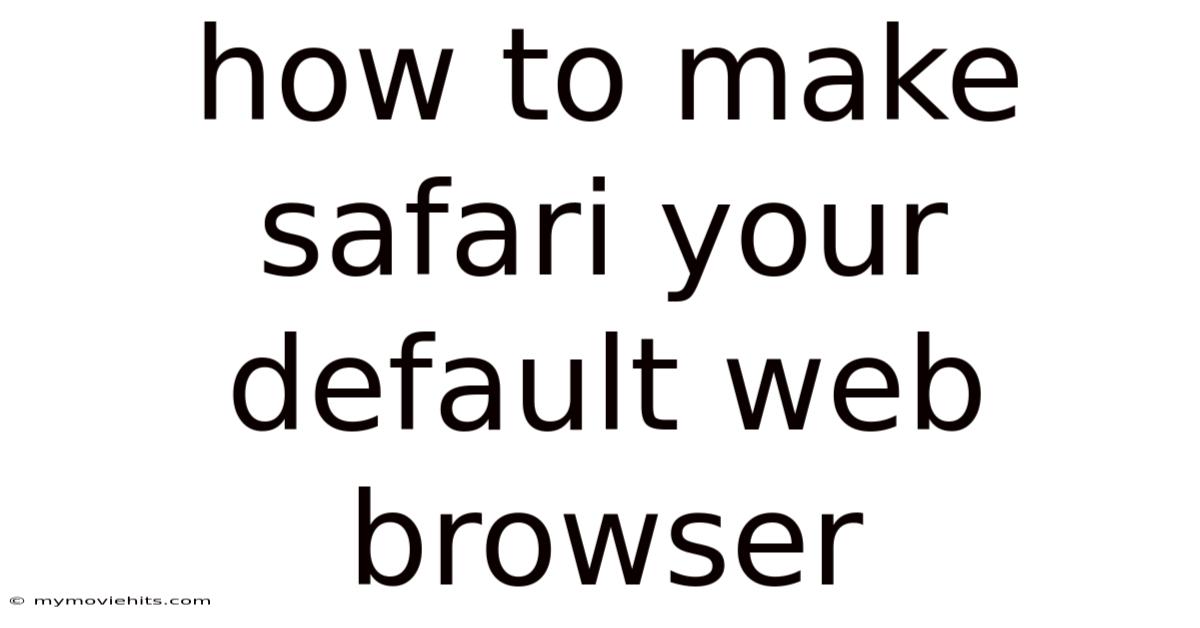
Table of Contents
Have you ever felt stuck using a web browser you didn't choose, just because it came pre-installed on your device? It's like being handed a map you didn't ask for, when you already have your favorite one ready to go. For many Apple users, Safari is that preferred map—a seamless, efficient, and privacy-focused way to navigate the internet.
Imagine the convenience of every link you click automatically opening in Safari, your preferred browser, without any extra steps. No more copying and pasting URLs or dealing with the hassle of switching between different browsers. Setting Safari as your default browser is a simple yet powerful way to streamline your online experience. This article will guide you through the process, ensuring that every web link, from emails to documents, effortlessly opens in Safari.
Setting Safari as Your Default Web Browser
Choosing a default web browser might seem like a minor decision, but it significantly impacts your daily digital interactions. Your default browser is the application that automatically opens when you click on a web link, whether it's in an email, a document, or another app. For Apple users, Safari is often the go-to choice due to its seamless integration with the macOS and iOS ecosystems, robust privacy features, and efficient performance.
Safari is designed to work harmoniously with other Apple services and devices, offering features like iCloud Keychain for password management, Handoff for seamless browsing between devices, and Reader mode for distraction-free reading. By setting Safari as your default browser, you ensure a consistent and optimized browsing experience across all your Apple devices. This means fewer interruptions and a more streamlined workflow, allowing you to focus on the task at hand rather than juggling multiple browsers.
Comprehensive Overview of Safari
Safari, developed by Apple Inc., has been a staple of macOS since its introduction in 2003 and later on iOS devices. It was created as a replacement for Internet Explorer for Mac, which had been the default browser on Apple computers for several years. The name "Safari" was chosen to evoke a sense of exploration and discovery, fitting for a tool designed to navigate the vast landscape of the internet.
From a technical standpoint, Safari has undergone significant evolution. Initially, it was based on the KHTML rendering engine from the KDE project, but Apple later forked this engine to create WebKit. WebKit has since become one of the most influential rendering engines in the world, powering not only Safari but also other browsers like Google Chrome (until it switched to Blink, a fork of WebKit) and many mobile applications. This foundation ensures that Safari can handle a wide array of web technologies and standards, delivering a consistent browsing experience across different websites.
One of the core philosophies behind Safari is its focus on user privacy and security. Apple has consistently introduced features to protect users from tracking, malicious websites, and unwanted content. Intelligent Tracking Prevention (ITP), for example, limits the ability of websites to track users across the web, enhancing privacy without significantly affecting website functionality. Safari also includes robust sandboxing technology to isolate web content, preventing malicious code from affecting the rest of the system. These features collectively contribute to a safer and more private browsing experience.
Safari’s integration with the Apple ecosystem is another key aspect of its design. Features like iCloud Tabs allow users to seamlessly access their open tabs across multiple devices, ensuring a continuous browsing experience whether they are on their Mac, iPhone, or iPad. iCloud Keychain securely stores passwords and credit card information, making it easy to log in to websites and complete online transactions. Handoff allows users to start a task on one device and continue it on another, further streamlining workflows. This level of integration provides a cohesive and efficient user experience that is hard to replicate with third-party browsers.
Historically, Safari has seen numerous updates and improvements, each aimed at enhancing performance, security, and user experience. Early versions of Safari focused on basic browsing functionality and compatibility with web standards. Over time, Apple added features like tabbed browsing, pop-up blocking, and built-in search integration. More recent versions have introduced advanced features like Reader mode, which simplifies articles for easier reading, and privacy reports, which provide insights into the trackers blocked by Safari. These continuous improvements reflect Apple's commitment to providing a top-tier browsing experience.
From a user perspective, Safari offers a clean and intuitive interface. The browser is designed to be easy to use, with a minimalist toolbar and clear navigation controls. Features like tab management, bookmarks, and history are easily accessible, making it simple to organize and access frequently visited websites. Safari also includes a variety of customization options, allowing users to tailor the browser to their individual preferences. Whether it's adjusting font sizes, enabling extensions, or configuring privacy settings, Safari provides the flexibility to create a personalized browsing experience.
Trends and Latest Developments in Safari
Safari is constantly evolving to keep pace with the rapidly changing landscape of the web. Recent trends and developments reflect Apple's ongoing commitment to privacy, performance, and user experience. One significant trend is the increasing emphasis on privacy features, such as Intelligent Tracking Prevention (ITP) and Privacy Reports. These features are designed to give users more control over their data and protect them from invasive tracking practices.
Apple has been at the forefront of the privacy debate, advocating for stronger regulations and implementing advanced technologies to safeguard user information. Safari's ITP, for example, uses machine learning to identify and block cross-site tracking, preventing websites from collecting data about users' browsing habits without their consent. Privacy Reports provide users with a detailed overview of the trackers that Safari has blocked, giving them insights into the extent of online tracking and the measures taken to protect their privacy.
Another notable trend is the focus on performance optimization. Apple has invested heavily in improving Safari's speed and efficiency, making it one of the fastest browsers available. Recent updates have included enhancements to the JavaScript engine, optimized memory management, and improved rendering performance. These improvements result in faster page load times, smoother scrolling, and reduced battery consumption, providing a better overall browsing experience.
Web Extensions are also playing an increasingly important role in Safari's ecosystem. Extensions allow users to customize and extend the functionality of the browser, adding features like ad blockers, password managers, and productivity tools. Apple has made it easier for developers to create and distribute Safari extensions, expanding the range of available tools and enhancing the browser's capabilities.
Furthermore, there's a growing trend towards tighter integration with other Apple services and devices. Features like iCloud Tabs, iCloud Keychain, and Handoff make it seamless to browse across multiple devices, ensuring a consistent and synchronized experience. Apple is continuously working to enhance these integrations, making Safari an integral part of the Apple ecosystem.
From a professional insight perspective, these trends indicate a clear direction for Safari's future development. Apple is likely to continue prioritizing privacy, performance, and integration with its ecosystem. This means we can expect further enhancements to privacy features, ongoing performance optimizations, and deeper integration with other Apple services. Web extensions will also continue to play a significant role, providing users with the ability to customize and extend the functionality of the browser. These developments position Safari as a leading browser for users who value privacy, performance, and a seamless browsing experience.
Tips and Expert Advice for Optimizing Safari
To get the most out of Safari, consider these practical tips and expert advice. By implementing these strategies, you can enhance your browsing experience, improve performance, and ensure your online activities are secure and private.
1. Customize Your Safari Preferences: Safari offers a range of customization options that allow you to tailor the browser to your individual preferences. To access these settings, go to Safari > Preferences in the menu bar. From here, you can adjust various settings, including your homepage, default search engine, tab behavior, and more.
- Setting a custom homepage can help you quickly access your favorite websites or a personalized dashboard each time you open a new window. Choose a search engine that aligns with your privacy preferences. Customizing tab behavior can improve your workflow by determining how new tabs are opened and managed.
2. Manage and Organize Bookmarks: Bookmarks are essential for saving and organizing frequently visited websites. Safari makes it easy to create, edit, and manage bookmarks. To add a bookmark, click the Share button in the toolbar and select "Add Bookmark." You can then choose a name and location for the bookmark.
- Organize your bookmarks into folders to make them easier to find. Use descriptive names for your bookmarks to quickly identify them. Regularly review and clean up your bookmarks to remove outdated or irrelevant entries.
3. Use Reader Mode for Distraction-Free Reading: Safari's Reader mode simplifies articles by removing ads, navigation elements, and other distractions. To activate Reader mode, click the Reader icon in the address bar (it looks like a small text icon).
- Reader mode is especially useful for reading long articles or blog posts. It improves readability by providing a clean and uncluttered interface. You can customize the font size, font style, and background color in Reader mode to suit your preferences.
4. Enable Content Blockers: Content blockers can help you block ads, trackers, and other unwanted content from websites. Safari supports a variety of content blockers, which can be installed as extensions from the Mac App Store.
- Content blockers can significantly improve your browsing experience by reducing clutter and improving page load times. They also enhance privacy by preventing websites from tracking your browsing habits. Choose content blockers from reputable developers to ensure they are safe and effective.
5. Clear Your Browsing History and Cache Regularly: Clearing your browsing history and cache can help improve Safari's performance and protect your privacy. To clear your history, go to Safari > Clear History in the menu bar. You can choose to clear your history for the last hour, today, today and yesterday, or all history.
- Clearing your browsing history removes records of the websites you have visited, which can help protect your privacy. Clearing your cache removes temporary files that Safari stores to speed up page loading. Regularly clearing your history and cache can help keep Safari running smoothly.
6. Use iCloud Keychain for Password Management: iCloud Keychain securely stores your passwords and credit card information, making it easy to log in to websites and complete online transactions. To enable iCloud Keychain, go to System Preferences > Apple ID > iCloud and turn on Keychain.
- iCloud Keychain automatically syncs your passwords and credit card information across your Apple devices, making it convenient to access them wherever you are. It also generates strong, unique passwords for your online accounts, enhancing security.
7. Take Advantage of Tab Management Features: Safari offers a variety of tab management features to help you organize and manage your open tabs. You can pin tabs to keep them always open, group tabs together for related tasks, and use tab previews to quickly find the tab you are looking for.
- Pinning tabs is useful for websites you frequently access, such as your email or social media accounts. Grouping tabs helps you stay organized when working on multiple projects. Tab previews make it easy to find the right tab, especially when you have many tabs open.
8. Keep Safari Up to Date: Apple regularly releases updates to Safari that include performance improvements, security enhancements, and new features. To ensure you are using the latest version of Safari, keep your macOS or iOS device up to date.
- Updates often include critical security patches that protect you from vulnerabilities and threats. They also include performance improvements that can make Safari faster and more efficient. Regularly check for and install updates to keep Safari running at its best.
FAQ About Safari
Q: How do I update Safari on my Mac?
A: Safari is updated as part of the macOS operating system. To update Safari, go to System Preferences > Software Update and install any available updates.
Q: Can I use extensions in Safari on my iPhone or iPad?
A: Yes, Safari on iOS and iPadOS supports extensions. You can download extensions from the App Store and enable them in Safari's settings.
Q: How do I enable or disable cookies in Safari?
A: To manage cookies in Safari, go to Safari > Preferences > Privacy. Here, you can choose to block all cookies, allow cookies from websites I visit, or manage cookies on a per-website basis.
Q: What is Intelligent Tracking Prevention (ITP) in Safari?
A: Intelligent Tracking Prevention (ITP) is a privacy feature in Safari that limits the ability of websites to track users across the web. It uses machine learning to identify and block cross-site tracking, enhancing user privacy.
Q: How do I clear the cache in Safari?
A: To clear the cache in Safari, go to Safari > Preferences > Advanced and select "Show Develop menu in menu bar." Then, in the Develop menu, choose "Empty Caches."
Conclusion
Setting Safari as your default web browser is a straightforward process that can significantly enhance your browsing experience on Apple devices. By following the steps outlined in this article, you can ensure that all web links automatically open in Safari, streamlining your workflow and providing a consistent and optimized browsing experience. Safari's seamless integration with the Apple ecosystem, robust privacy features, and efficient performance make it an excellent choice for users who value privacy, performance, and ease of use.
Take the next step to optimize your browsing experience: set Safari as your default browser today! Explore Safari's settings to customize your browsing experience, manage your bookmarks effectively, and take advantage of features like Reader mode and content blockers. By implementing these tips, you can make Safari an even more powerful and efficient tool for navigating the web. Don't forget to share this article with your friends and family so they can also enjoy a seamless and secure browsing experience with Safari!
Latest Posts
Latest Posts
-
What Does It Feel Like To Finish
Nov 16, 2025
-
March On Washington For Lesbian And Gay Rights
Nov 16, 2025
-
What Year Is This Year In The Jewish Calendar
Nov 16, 2025
-
Signs Wife Is Getting Fucked By From Someone Else
Nov 16, 2025
-
Song The Shadow Of Your Smile Lyrics
Nov 16, 2025
Related Post
Thank you for visiting our website which covers about How To Make Safari Your Default Web Browser . We hope the information provided has been useful to you. Feel free to contact us if you have any questions or need further assistance. See you next time and don't miss to bookmark.