Shortcut For Comment In Visual Studio
mymoviehits
Nov 13, 2025 · 10 min read
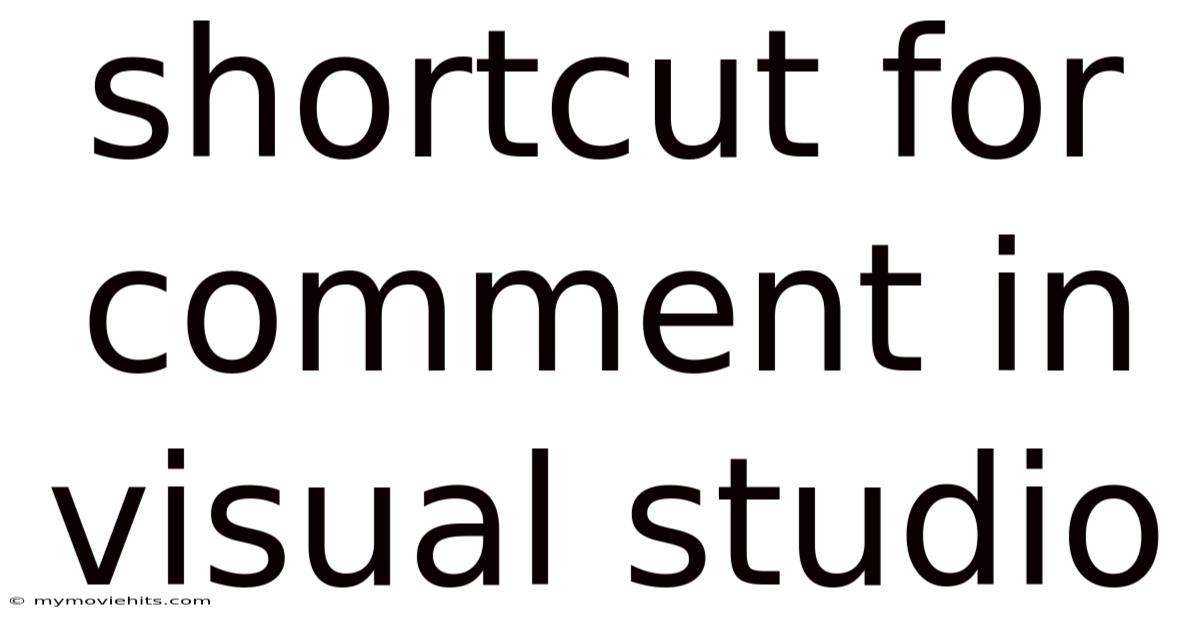
Table of Contents
Imagine you're deep into coding, lines of complex logic swirling around you. Suddenly, you need to add a quick comment to explain a section of code. Do you painstakingly type out the comment delimiters each time? Or perhaps, you copy and paste from a previous comment, disrupting your flow? There's a better way. Visual Studio, a powerhouse Integrated Development Environment (IDE), offers a suite of keyboard shortcuts designed to streamline your coding process, and the shortcut for commenting is among the most useful.
Every seasoned developer knows that well-commented code is the cornerstone of maintainability and collaboration. Comments serve as breadcrumbs, guiding future developers (including your future self!) through the maze of logic you've created. They clarify intentions, explain complex algorithms, and provide context that the code itself might not readily reveal. Mastering the comment shortcut in Visual Studio isn't just about saving a few keystrokes; it's about fostering good coding habits, improving code quality, and ultimately, becoming a more efficient and effective programmer.
Unveiling the Comment Shortcut in Visual Studio
The comment shortcut in Visual Studio is your express lane to adding and removing comments from your code. Whether you're working with C#, C++, Python, or any other language supported by Visual Studio, this shortcut provides a consistent and rapid way to document your code. By default, Visual Studio offers two primary shortcuts for commenting: one for commenting out lines of code and another for uncommenting them.
The primary shortcut for commenting out a line (or multiple lines) of code is Ctrl + K, Ctrl + C. This means you press and hold the Ctrl key, then press K, then release both keys and press C. This action will add the appropriate comment delimiters for the language you're working in to the beginning of each selected line. For example, in C#, it will add // at the start of each line. In HTML, it will enclose the selected lines within <!-- -->.
Conversely, to uncomment a previously commented line (or multiple lines), the shortcut is Ctrl + K, Ctrl + U. Again, you press and hold the Ctrl key, press K, release both, and then press U. This action will remove the comment delimiters from the beginning of each selected line, effectively bringing the code back into active execution. These shortcuts are designed to be intuitive and easy to remember once you've used them a few times.
A Comprehensive Overview of Commenting Techniques
Commenting, at its core, is the act of adding explanatory notes within your source code that are ignored by the compiler or interpreter. These notes are intended for human readers, providing context, explanations, and documentation for the code. While the syntax for comments varies slightly across different programming languages, the fundamental purpose remains the same: to enhance code readability and maintainability.
There are several types of comments that developers typically use:
-
Single-line comments: These comments apply to a single line of code and are typically denoted by a specific symbol or keyword, such as
//in C++, C#, and Java, or#in Python. -
Multi-line comments: These comments can span multiple lines and are typically enclosed within a start and end delimiter, such as
/* ... */in C++, C#, and Java, or''' ... '''or""" ... """in Python. -
Documentation comments: These are specially formatted comments that can be used to generate documentation for your code using tools like Javadoc for Java or XML documentation for C#. These comments typically use a specific syntax, such as
///in C# or/** ... */in Java, and can include tags to specify parameters, return values, and other information about the code.
The history of commenting dates back to the early days of programming. As software became more complex, the need for documenting code became increasingly apparent. Initially, comments were often handwritten notes accompanying the code. However, as programming languages evolved, the ability to embed comments directly within the source code became standard practice.
The scientific foundation for commenting lies in the principles of cognitive psychology and human-computer interaction. Well-commented code reduces the cognitive load on developers, making it easier to understand and maintain the code. Studies have shown that code with clear and concise comments is less prone to errors and is easier to debug.
Effective commenting requires a balance between providing enough information to clarify the code without cluttering it with unnecessary details. Comments should explain the why behind the code, not just the what. They should also be kept up-to-date as the code evolves to avoid becoming misleading or obsolete.
Trends and Latest Developments in Code Commenting
In recent years, there has been a growing emphasis on automated code analysis and documentation tools. These tools can automatically generate documentation from source code, reducing the need for manual commenting. However, even with these tools, comments remain an essential part of the development process, providing context and explanations that automated tools cannot capture.
One trend in code commenting is the use of semantic comments. These comments use a specific vocabulary or notation to convey meaning beyond simple explanations. For example, developers might use tags to indicate the purpose of a code section, such as @bug to mark a known issue or @todo to indicate a task that needs to be completed.
Another trend is the integration of comments with version control systems. Some version control systems allow developers to associate comments with specific commits or changesets. This can be useful for tracking the evolution of the code and understanding the rationale behind specific changes.
Furthermore, there's a growing awareness of the importance of writing inclusive and accessible comments. Comments should be written in a clear and concise manner, avoiding jargon or technical terms that may be unfamiliar to other developers. They should also be mindful of cultural differences and avoid using language that could be offensive or discriminatory.
Professional insights suggest that the best commenting practices are those that are tailored to the specific needs of the project and the team. There is no one-size-fits-all approach to commenting. However, some general principles can help guide developers in writing effective comments:
-
Be clear and concise: Use simple language and avoid unnecessary details.
-
Explain the why, not just the what: Focus on the reasoning behind the code, not just the implementation details.
-
Keep comments up-to-date: Ensure that comments accurately reflect the current state of the code.
-
Use a consistent style: Follow a consistent commenting style throughout the project to improve readability.
Tips and Expert Advice on Using the Comment Shortcut
Mastering the comment shortcut in Visual Studio is just the beginning. Here are some practical tips and expert advice to elevate your commenting game:
-
Customize the Shortcut: Visual Studio allows you to customize keyboard shortcuts. If the default
Ctrl + K, Ctrl + CandCtrl + K, Ctrl + Ushortcuts don't suit your workflow, you can reassign them to something more comfortable. Go to Tools > Options > Environment > Keyboard and search for "Edit.CommentSelection" and "Edit.UncommentSelection" to modify the bindings. Consider using a single-key combination if you find it more efficient. -
Comment Blocks Effectively: When dealing with large blocks of code, don't just comment out individual lines. Instead, use block comments (
/* ... */in C#, C++, Java) to enclose the entire block. This makes it visually clear that the entire section is commented out and prevents accidental execution. -
Use Region Directives (C#): In C#, you can use
#regionand#endregiondirectives to collapse and organize large sections of code, including comments. This can help improve code readability and make it easier to navigate large files. For example:
#region Database Connection
// Code related to database connection and data retrieval
SqlConnection connection = new SqlConnection(connectionString);
connection.Open();
// ... more database code ...
connection.Close();
#endregion
-
Leverage XML Documentation (C#): For C# projects, use XML documentation comments (
///) to document your classes, methods, and properties. These comments can be used to generate API documentation using tools like Sandcastle or DocFX. This is crucial for creating maintainable and well-documented libraries and APIs. -
Write Meaningful Comments: Don't just state the obvious. Comments should explain the purpose of the code, the reasoning behind a particular implementation, or any assumptions or limitations. For example, instead of writing
// Set the value to 10, write// Set the timeout value to 10 seconds to prevent excessive waiting. -
Comment Before You Code (Sometimes): For complex algorithms or intricate logic, consider writing comments before you write the code. This can help you clarify your thoughts and plan your implementation more effectively. Think of it as outlining your code before you write the actual prose.
-
Review Your Comments: Regularly review your comments to ensure they are still accurate and relevant. Outdated or misleading comments can be more harmful than no comments at all. As you refactor your code, make sure to update the corresponding comments as well.
-
Use To-Do Comments: Use
// TODO:comments to mark sections of code that need further attention or future improvements. Most IDEs, including Visual Studio, have a task list feature that automatically collects these TODO comments, making it easy to track outstanding tasks. -
Be Mindful of Sensitive Information: Avoid including sensitive information, such as passwords or API keys, in your comments. Comments are often stored in version control systems and can be easily accessed by others.
-
Consistency is Key: Adhere to a consistent commenting style throughout your project. This improves readability and makes it easier for other developers to understand your code. Consider using a code style guide or a linter to enforce consistent commenting practices.
Frequently Asked Questions (FAQ)
Q: Can I change the default comment shortcut in Visual Studio? A: Yes, you can customize the keyboard shortcuts in Visual Studio to suit your preferences. Go to Tools > Options > Environment > Keyboard and search for "Edit.CommentSelection" and "Edit.UncommentSelection" to modify the bindings.
Q: Does the comment shortcut work for all languages in Visual Studio? A: Yes, the comment shortcut generally works for all languages supported by Visual Studio. The IDE automatically inserts the correct comment delimiters based on the language of the current file.
Q: How do I comment out a large block of code in Visual Studio?
A: Select the entire block of code and then use the comment shortcut (Ctrl + K, Ctrl + C). Alternatively, you can manually enclose the block within block comments (/* ... */ in C#, C++, Java).
Q: What is the difference between single-line comments and multi-line comments?
A: Single-line comments apply to a single line of code and are typically denoted by // in C++, C#, and Java, or # in Python. Multi-line comments can span multiple lines and are typically enclosed within /* ... */ in C++, C#, and Java, or ''' ... ''' or """ ... """ in Python.
Q: Are comments necessary even if I use automated documentation tools? A: Yes, comments are still essential even if you use automated documentation tools. While these tools can generate documentation from source code, comments provide context and explanations that automated tools cannot capture. They explain the why behind the code, which is crucial for understanding and maintaining it.
Conclusion
The comment shortcut in Visual Studio is more than just a time-saver; it's a gateway to writing cleaner, more maintainable, and collaborative code. By mastering this simple yet powerful tool, you'll not only streamline your coding process but also cultivate good coding habits that will benefit you throughout your career. Remember, well-commented code is a gift to your future self and to anyone who will work with your code in the future.
Now that you're equipped with the knowledge and tips to effectively use the comment shortcut in Visual Studio, take the next step. Experiment with different commenting styles, customize your shortcuts, and most importantly, make commenting an integral part of your coding workflow. Share your insights and best practices with fellow developers in the comments below. What are your favorite commenting techniques? How do you use comments to improve code quality? Let's learn from each other and build a community of well-commented code!
Latest Posts
Latest Posts
-
Tabby House St Simons Island Ga
Nov 13, 2025
-
Things That Are In The Shape Of A Triangle
Nov 13, 2025
-
How To Stop Text Messages From Companies
Nov 13, 2025
-
The Curse Of The Wizard Of Oz
Nov 13, 2025
-
Last Of My Kind Lyrics Shaboozey
Nov 13, 2025
Related Post
Thank you for visiting our website which covers about Shortcut For Comment In Visual Studio . We hope the information provided has been useful to you. Feel free to contact us if you have any questions or need further assistance. See you next time and don't miss to bookmark.